All Resources
An online listening test can be built by combining audio with interactive question types. After adding your audio clips, you can choose how candidates will respond, whether by selecting an answer, writing a response, or matching items. You can also control how the audio is played and how candidates move through the test. Once the structure is in place, the test can be delivered securely with flexible evaluation options to match your goals.
A listening test is an assessment that evaluates a person's ability to understand spoken language. It simply involves listening to audio recordings and answering questions based on what was heard. A listening test can include various types of questions, such as multiple-choice, true/false, fill-in-the-blank, or open-ended questions.
Listening tests typically assess listening comprehension skills, understanding the speaker's intent or tone, recognizing specific information and interpreting context and implied meaning. They are commonly used in language proficiency exams, recruitment processes and academic assessments.

You can start by structuring your listening test into sections and pages that reflect the type of listening tasks you want to assess. For example, you might begin with an audio clip followed by multiple choice questions, and continue with another clip that includes open-ended questions.
With TestInvite’s exam creator, you can design a listening test that fits your specific goals. Whether you're evaluating general listening comprehension, professional communication, or language proficiency, you have full control over the test structure, audio playback settings, response types, and scoring criteria.
You can create listening questions using various formats, such as:
Listening questions can be designed with any question type, depending on your needs.
For example, participants can respond with a long open-ended text, select an option from multiple choices, complete a matching task, or even record and upload their own audio responses.
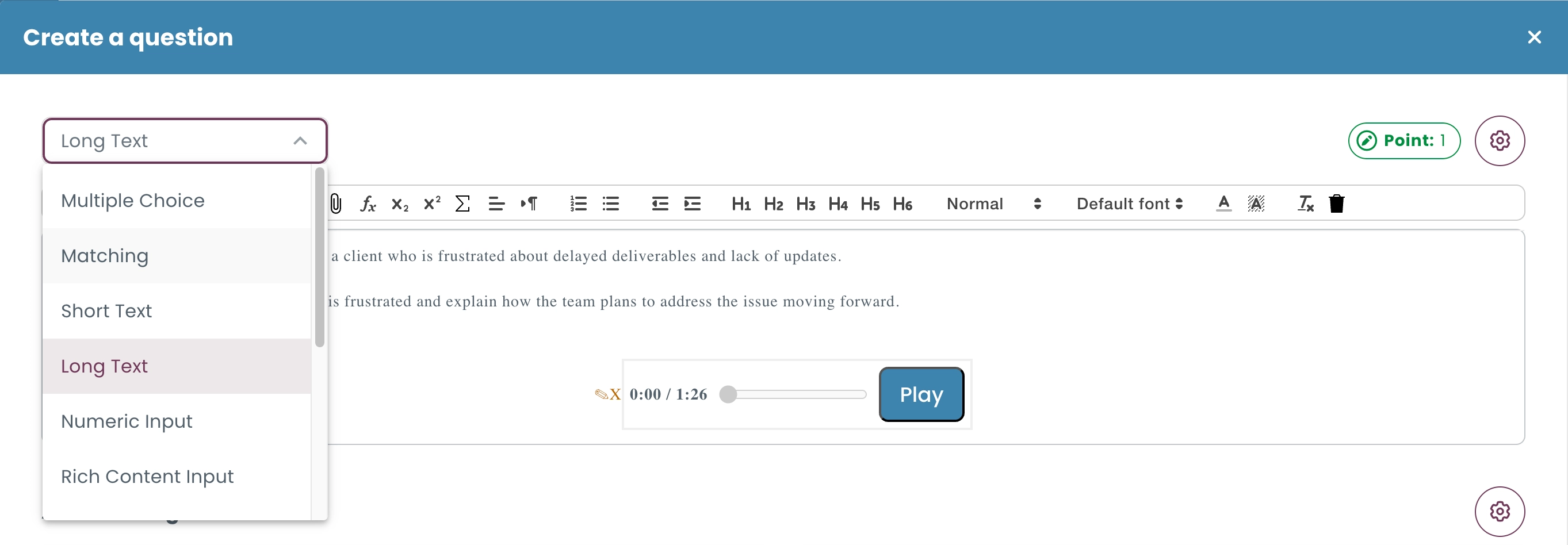
You can add audio clips by:
All added audio clips are stored in the History and can be reaccessed at any time.
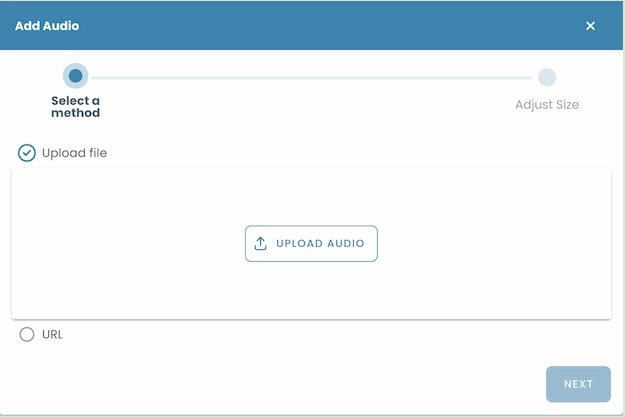
It is also possible to ask multiple questions based on one audio clip. You can design a sequence of related questions that follow a single audio clip. This can allow you to evaluate different aspects of listening comprehension.
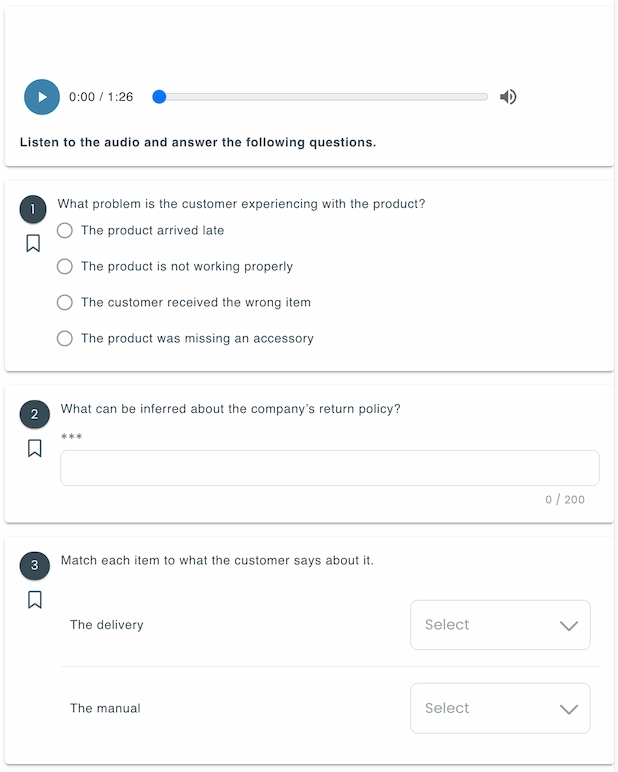
You can customize how candidates interact with audio clips during the test.
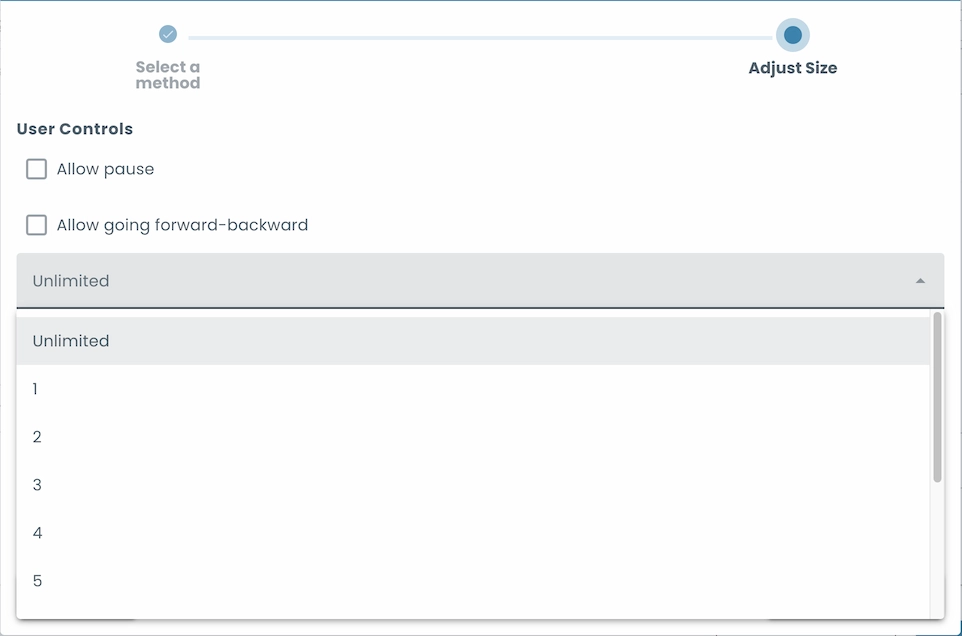
You can choose the most suitable scoring method for each listening question, depending on the question type. This ensures each response is assessed in a way that fits its format and purpose.
Automated scoring is suited for objective question types like multiple choice, true/false, and matching. The system instantly checks answers against predefined correct responses and calculates scores automatically.
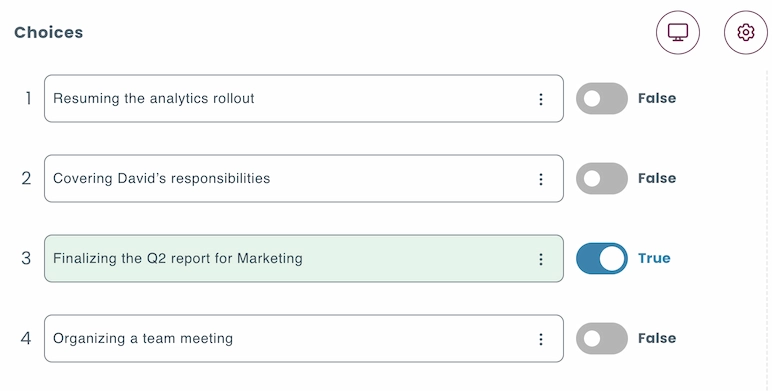
For short, open-ended responses, you can use automated rules to evaluate answers instantly and objectively. In the automation section, you can define conditions such as:
These rules help automate the evaluation of short answers without the need for manual review.
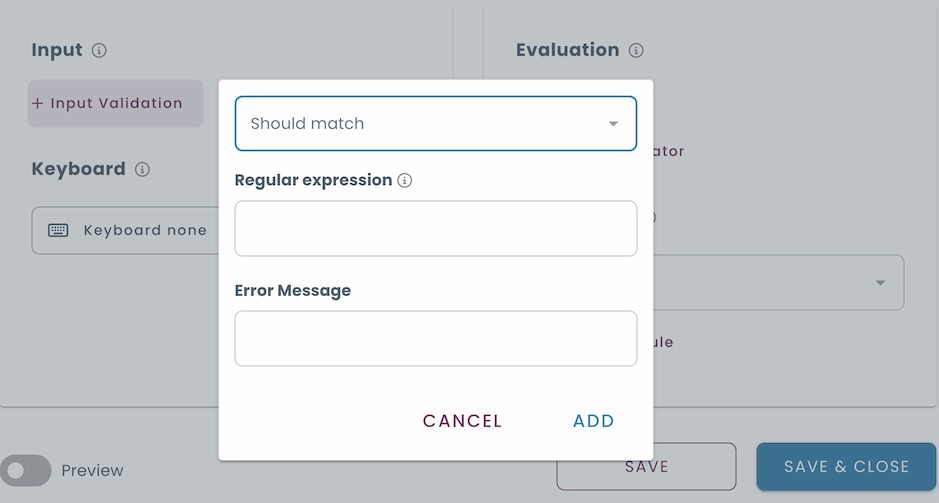
Rubrics provide a structured and consistent way to assess longer open-ended or subjective responses. You can define specific evaluation criteria and assign weights to reflect their importance. Multiple rubric formats are supported:
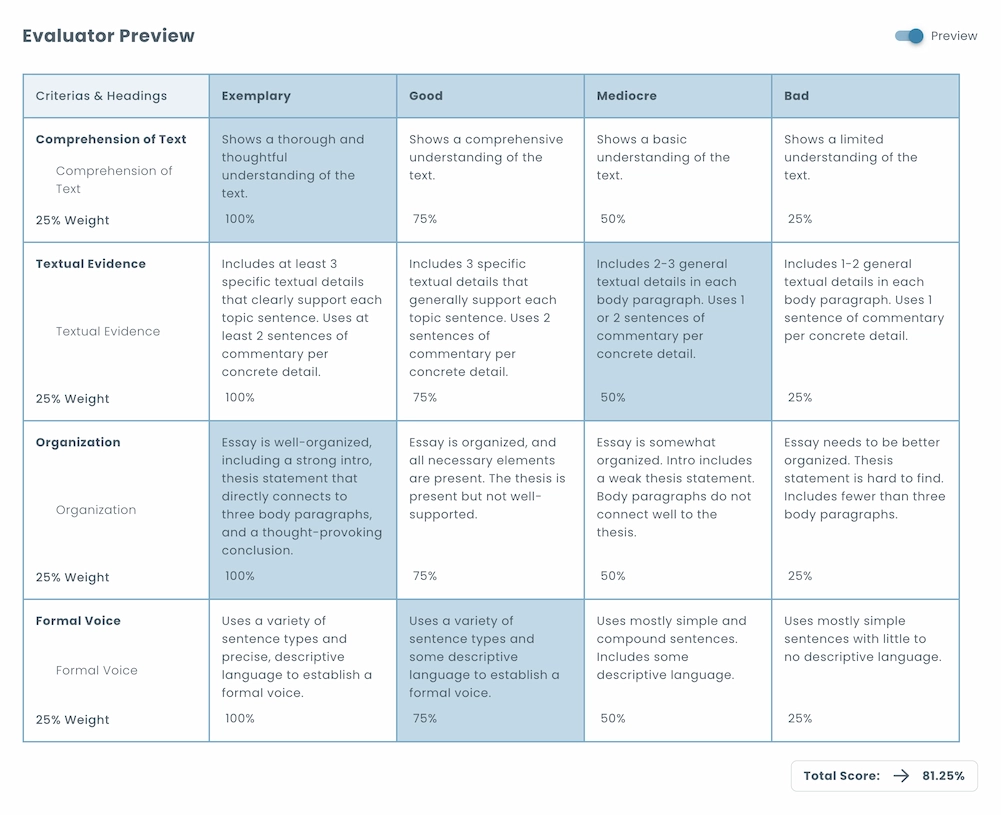
AI evaluation allows you to simplify the assessment of longer written responses by automatically reviewing the quality and meaning of the text. Instead of manually evaluating each long-form response, the system follows predefined instructions and uses advanced language understanding to interpret the content and generate consistent scores across key criteria.
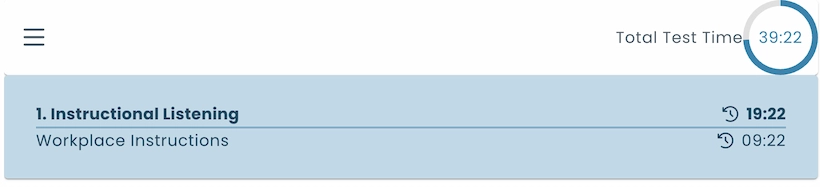
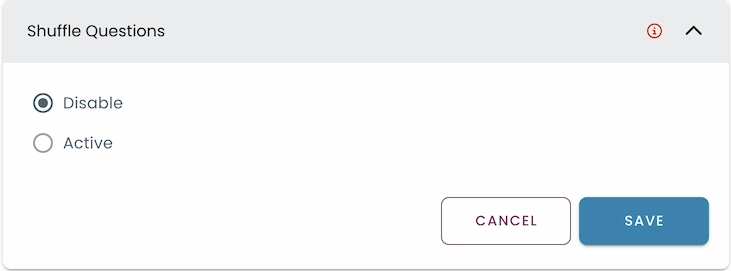
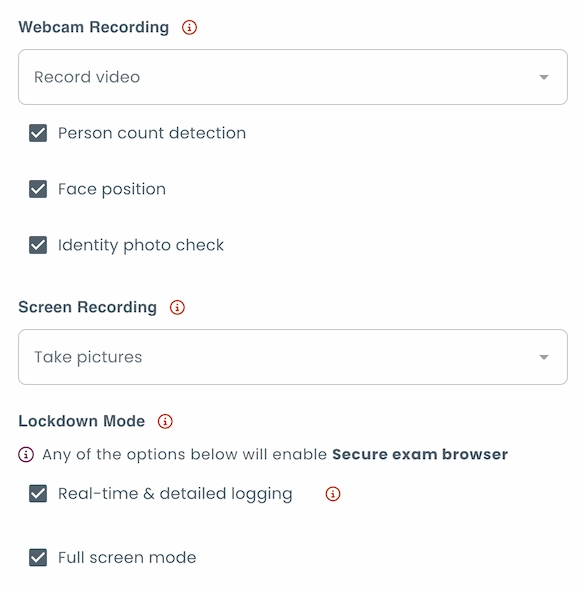
Watch our step-by-step tutorial on creating a listening test using TestInvite.
Listening tests reflect how people process and understand spoken information in real time. They also evaluate essential language skills such as understanding accents, intonation, speech pace, and contextual meaning. Listening tests help determine a person's ability to engage in spoken interaction.
If proper precautions are not taken, performance in listening tests can be negatively affected by factors such as background noise or poor audio quality. Also, since listening happens in real time, participants may struggle to keep up or feel stressed.