All Resources
Creating a customized English test online is an efficient way to assess language proficiency across key skills like grammar, vocabulary, reading, listening, speaking, and writing.
Whether you're evaluating students, job candidates, or employees, an online English test can be customized to your specific goals using a structured approach and flexible question formats. With the right tools, you can design a professional, secure, and user-friendly assessment that delivers reliable results and meaningful insights.
With TestInvite’s online test maker, you can create an English test that fits your specific goals. You can start by organizing your English test into skill-based sections, with each section divided into pages that guide the candidate through progressively focused tasks. For example:
Page 1: Verb Tenses and Agreement
Page 2: Sentence Structure and Punctuation
Page 1: Informational Text Analysis
Page 2: Narrative Text Interpretation
This structure helps you assess each skill area in depth while keeping the test well-organized. You can also keep things simple by using a single section or page if you're targeting just one skill or creating a shorter test.
TestInvite supports a wide range of question types to help you assess different skills. These formats can be used across all skill areas, allowing you to design diverse and engaging English assessments.
These question types can be combined and customized to fit the structure and objectives of your exam.
Vocabulary questions are used to assess a candidate's understanding and use of words in context. TestInvite offers a versatile way to evaluate candidates' vocabulary skills through a range of question formats. You can create vocabulary questions using multiple choice, matching, and fill-in-the-blank formats.
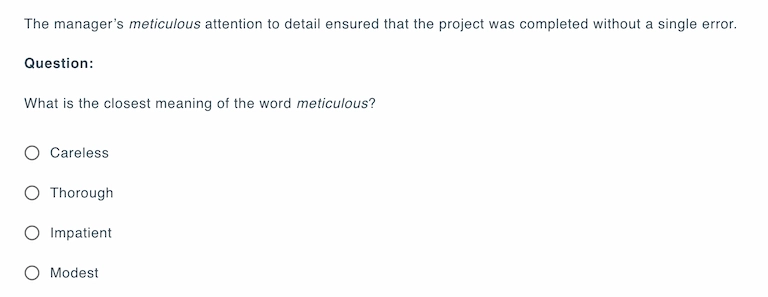
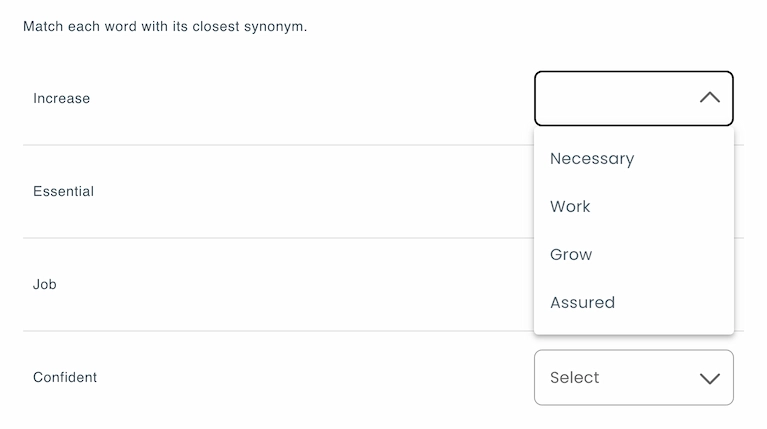
Grammar questions in TestInvite can be customized to test a candidate’s understanding of sentence structure, verb tenses, punctuation, and other grammatical rules. You can create grammar questions using multiple choice, fill-in-the-blank, matching, and true/false formats.
By incorporating various question formats, you can create grammar assessments that challenge candidates on different levels, from basic syntax to complex sentence structures.
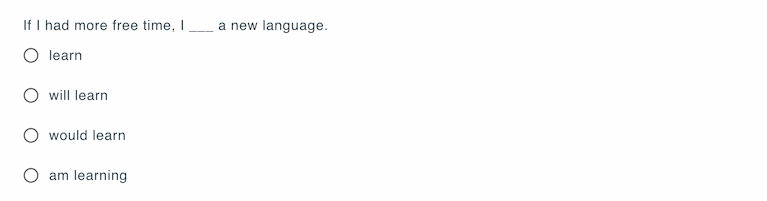
The Quick Question Creation feature allows you to quickly create Multiple Choice questions with minimal effort. You can enter your question and answer choices in a simple script box. The tool provides a sample question, checks for errors, and then transfers your content into the question creation panel for easy editing and saving. This feature saves time and ensures your questions are correctly formatted.
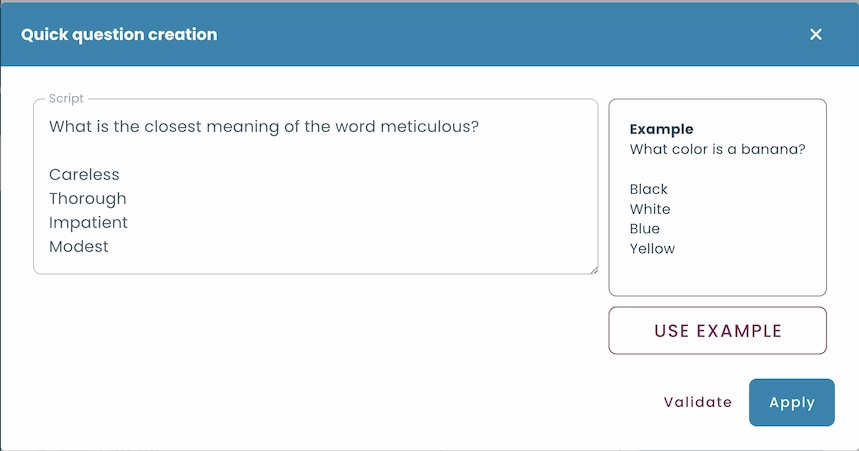
Reading comprehension questions benefit from variety, and TestInvite supports a broad range of question formats to assess both literal and interpretive understanding of a text. You can evaluate a candidate’s ability to find details, understand vocabulary in context, identify main ideas, or make inferences.
You can create reading questions using multiple choice, matching, true/false, fill-in-the-blank, and short answer formats.
All of these questions can be grouped using composite structures. Composites in TestInvite are a way to group related content, such as a passage and its corresponding questions, into a single unit. This ensures the text and its questions always appear together, even when the test is randomized.
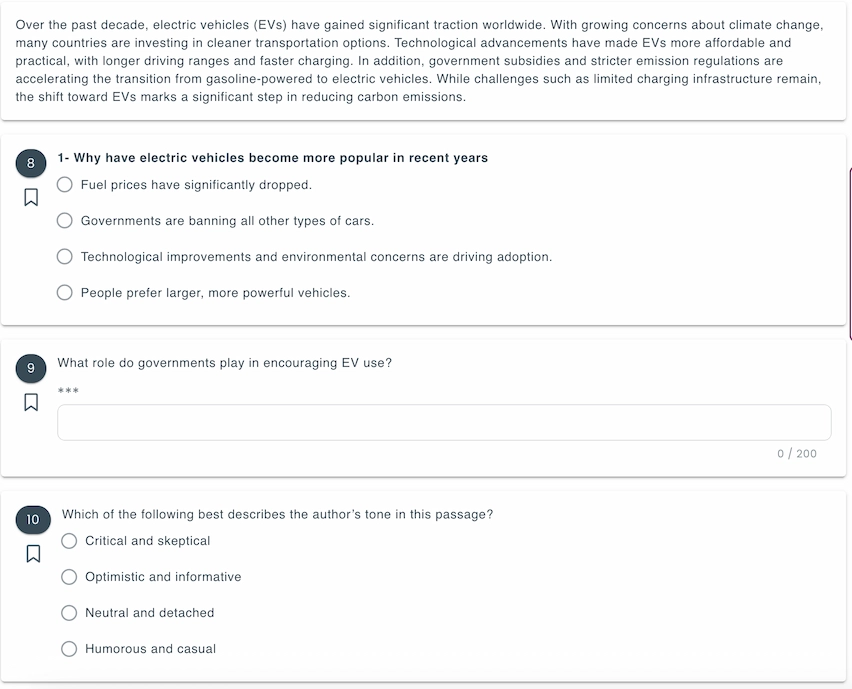
You can also customize the layout to improve readability and usability. For instance, you can place the passage on the left and the questions on the right. This reduces scrolling, keeps the reference text within view, and creates a more streamlined reading experience, especially with longer content.
Speaking questions are used to assess a candidate's oral communication skills. You can use the audio recording question type to create speaking questions. TestInvite allows candidates to record their responses directly within the test platform.
You can customize the audio recording experience by adjusting the following settings:
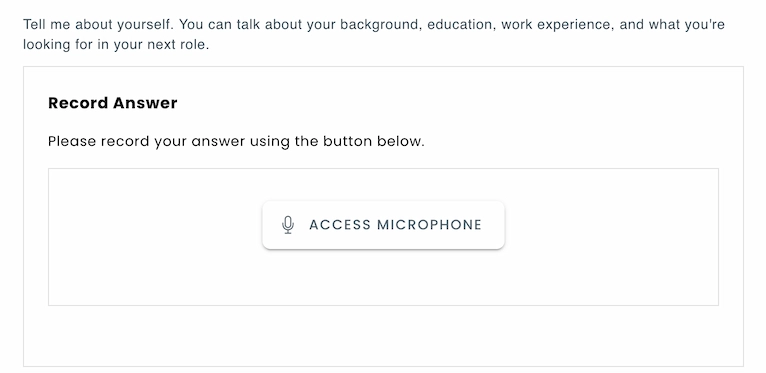
Listening questions are used to assess a candidate's ability to understand spoken language. You can present audio clips followed by a variety of question types, depending on the level of comprehension you're targeting.
You can create listening questions using multiple choice, matching, fill-in-the-blank, and short or long text response formats. You can upload audio files directly, paste a link to an existing clip, or reuse previous files stored in your content history.
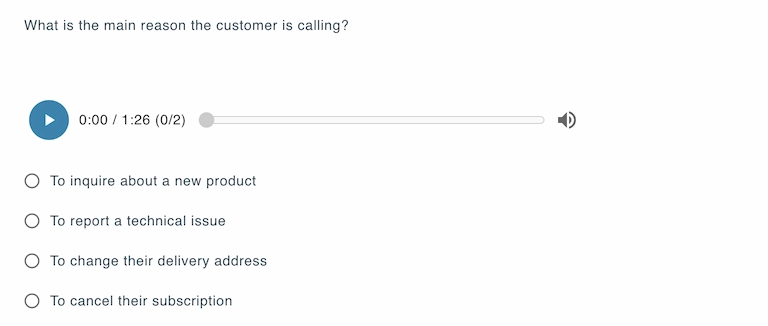
After adding the audio, you can configure the following options:
Writing questions are used to assess a candidate's ability to express ideas clearly, accurately, and coherently in written form. In TestInvite, you can create writing questions with either short or long text response types, depending on the level of detail required.
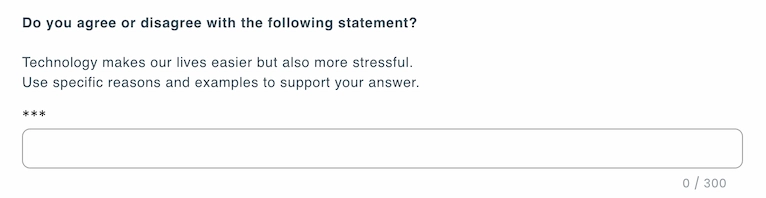
You can include a virtual keyboard in your questions . Virtual keyboard is available in English, Turkish, Russian, French, Italian, Spanish, German and Hebrew.
TestInvite’s advanced question editor equips you with all the tools you need to format, organize, and enhance your questions. These features allow you to create professional, interactive exams.
Rubrics provide a systematic, consistent, and transparent way to assess open-ended responses. In TestInvite, evaluators can customize the scoring criteria through the rubric editor.
TestInvite supports multiple formats for rubrics to accommodate various assessment needs:
Each rubric row defines a criterion. Each criterion is assigned a weight, determining how much it influences the total score.
The total score is calculated based on selected categories and assigned weights.
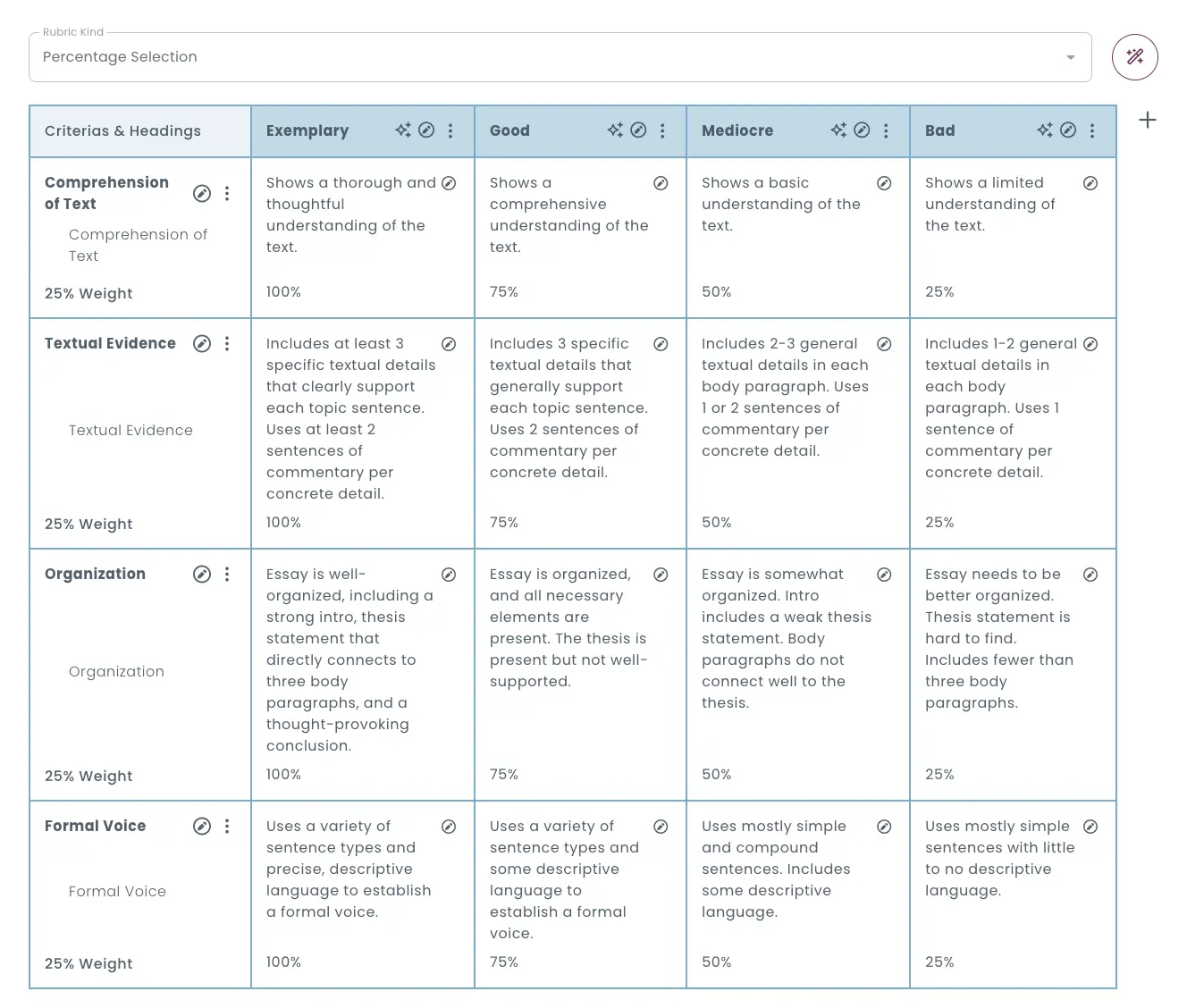
For short, open-ended responses, automated evaluation can be done using automated text rules. These rules allow for immediate and objective scoring by specifying the conditions under which an answer is deemed correct.
In the automation settings, you can define rules such as:
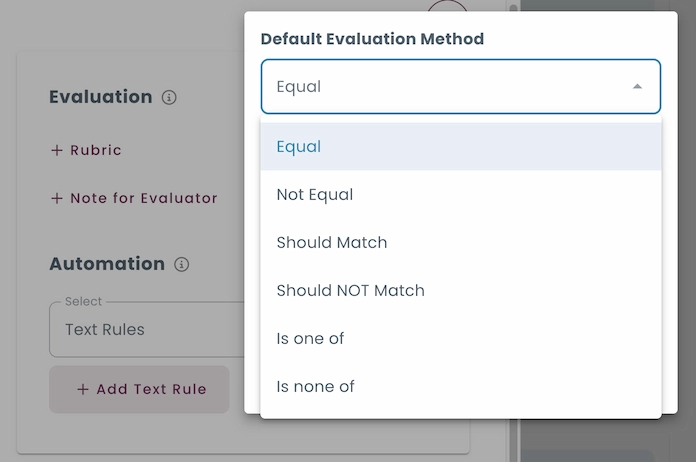
You can use AI to grade questions. The AI evaluation tool automatically grades open-ended answers by assessing various aspects of the response. It can score open-ended answers based on content quality, detect grammar and spelling errors, and evaluate the relevance or creativity of the answers. You can define specific criteria for the AI to follow, which allows for a tailored and comprehensive evaluation process.
Objective question types such as multiple choice and matching question can be graded automatically. The system compares each response to the correct answer and assigns scores without the need for manual input.
In TestInvite, you can assign partial scores to correct answers. This enables a more detailed evaluation of candidate responses. By setting a threshold score, answers below this level won’t receive any points. Additionally, negative scoring can be applied by using negative multipliers for incorrect selections. helping to discourage guessing.
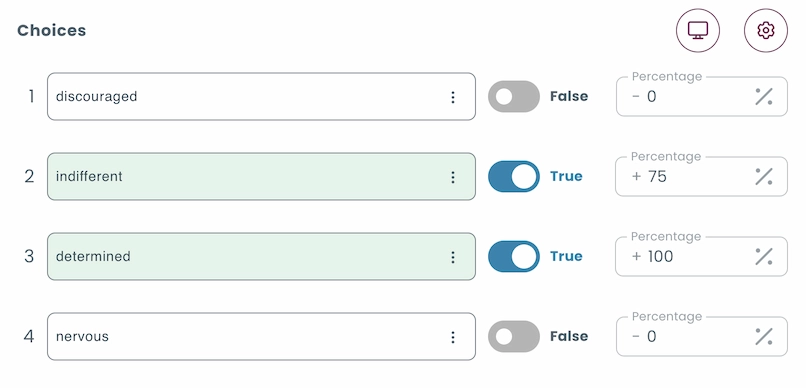
Dimensions are categories or labels assigned to individual questions in a test to evaluate specific skills, knowledge areas, or learning objectives.
By assigning dimensions to individual questions, you can break down assessments into specific skill areas, such as "Listening," "Reading," or "Vocabulary." This relationship between dimensions and questions enables the generation of structured reports that reflect performance across these targeted areas, rather than just a general score.
For example, if a candidate excels in "Grammar" but struggles with "Vocabulary," the report can highlight these strengths and weaknesses, providing valuable insights for targeted improvement.
In TestInvite, detailed test reports provide clear explanations for a candidate’s score, highlighting their strengths and identifying areas for improvement. These assessments also offer valuable insights into group performance, illustrating how individuals rank relative to others. Furthermore, they enable comparisons across groups, offering a deeper understanding of performance patterns and trends.
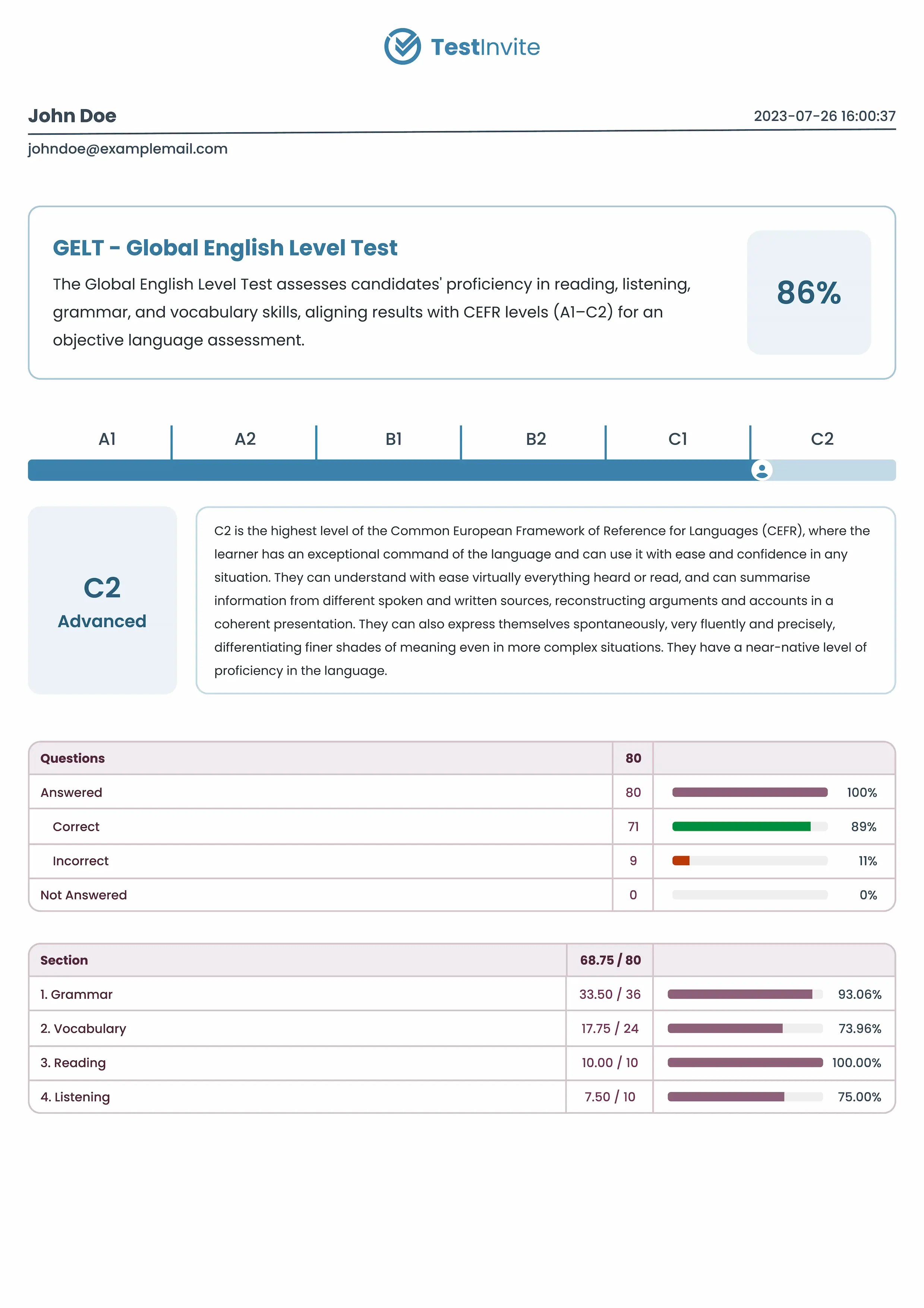
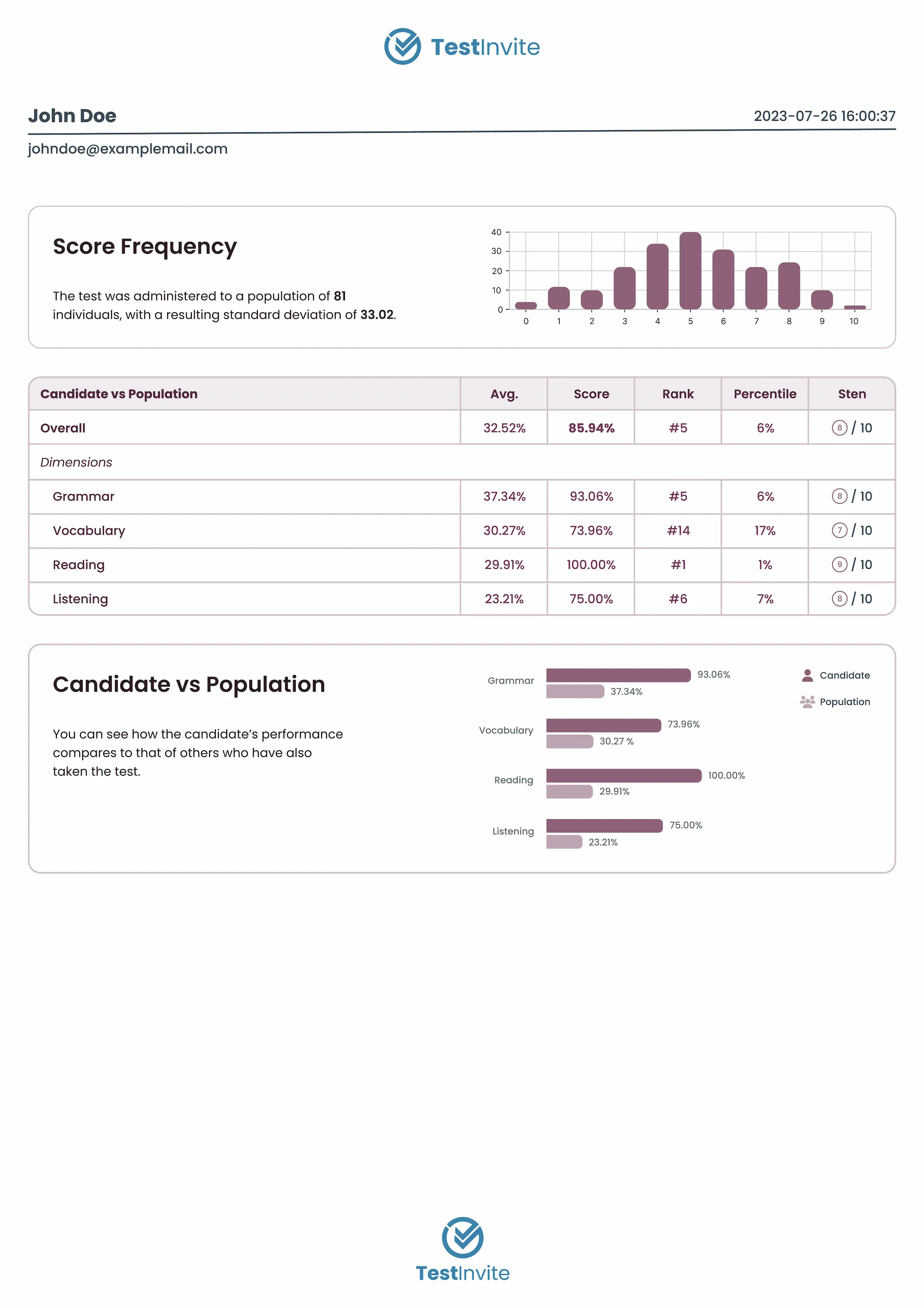
TestInvite offers highly customizable test reports, enabling organizations to adjust both the content and design to suit specific needs. You have full control over layout, scoring, branding, and result interpretation. This allows you to create reports that are visually polished and fully aligned with your assessment objectives.
You can apply randomization to make sure each candidate receives a different version of the test. When a candidate starts an exam, the system selects a specified number of questions randomly from each pool, ensuring balanced coverage of each category.
You can:
Randomization significantly reduces the chances of answer sharing or question prediction.
You can set time limits for the entire test, individual sections, and even each page. When any timer finishes, the system automatically forces the test-taker to move forward or end that portion.
Breaking time limits into sections or pages significantly reduces opportunities for cheating by limiting the chance to pause and seek unauthorized help. It also gives administrators better
pacing control, allowing them to allocate time based on the difficulty or structure of each section.
Time limits are enforced on the front end and back end. Even if a candidate tries to override a client‑side timer, the server rejects late submissions after expiration.
You can enable lockdown browser to prevent candidates from leaving the test screen, opening other applications, or accessing unauthorized resources during the exam. This creates a controlled setting where unauthorized actions are effectively blocked.
You can limit:
You can use proctoring to monitor candidate behavior both during and after the exam. In real-time proctoring, candidates are monitored live through their webcam, microphone, and screen as they take the test. This allows supervisors to observe the candidate's environment, facial expressions, and background sounds to detect any suspicious activity or unauthorized materials.
Alternatively, with post-exam proctoring, the system records the candidate’s webcam microphone and screen feed during the exam. Both approaches enhance test security while offering flexibility to administrators based on their monitoring needs.