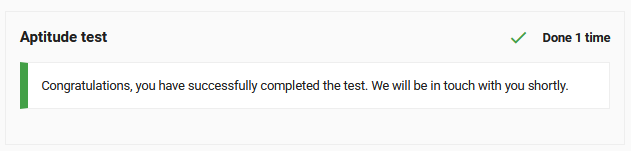All Resources
You have the ability to set up the information and instructions that will be displayed to the test-taker at various stages of the testing process.
To update related contents, go to the task settings, select the orange gear icon beside the desired step, and open the Profile panel
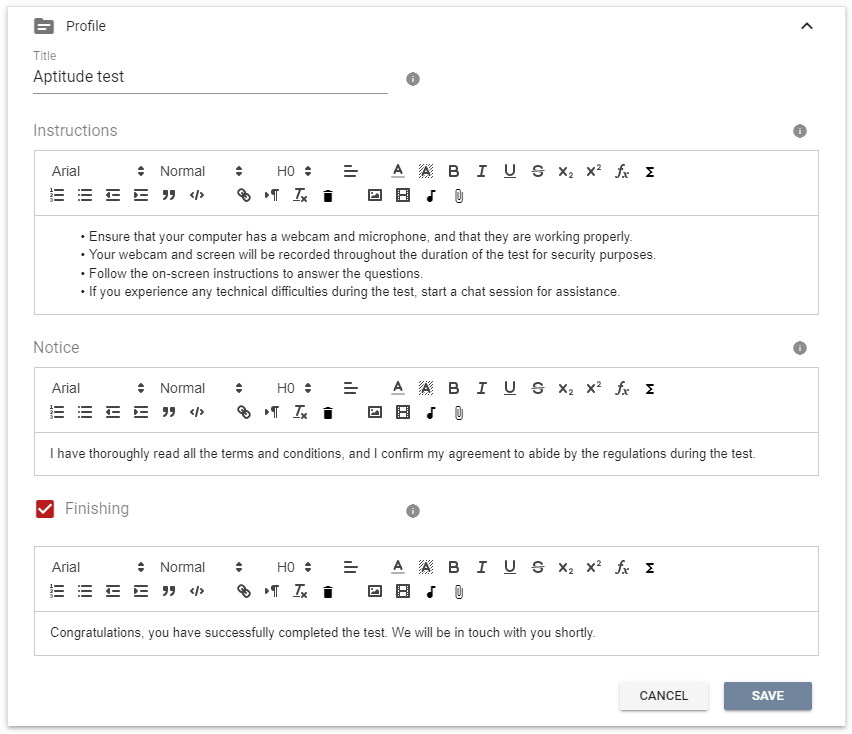
The instructions of a test is displayed at the assessment page where all the tests inside the assessment are listed.
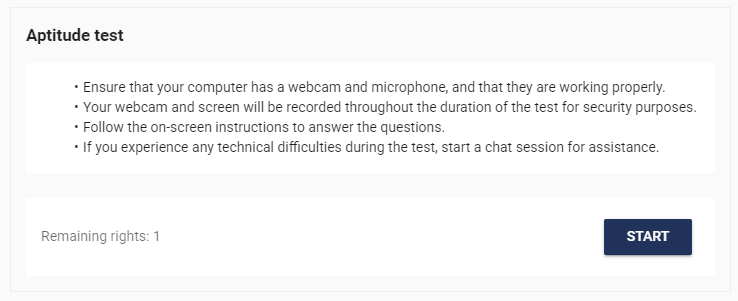
The notice is displayed after clicking the Start button. The test-taker must confirm in order to proceed.
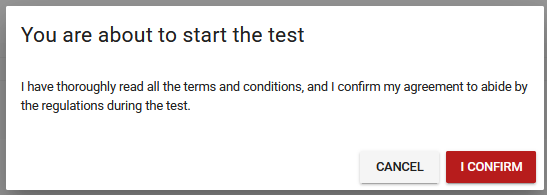
You have the option to set up content that will be displayed to the test-taker after the test has been completed. The content can include rich elements such as links, images, video or audio.