All Resources
Each test inside your assessment can have its own availability setting that determines whether and when the test-takers can start the test.
To update the availability settings of a step, go to the task settings, select the orange gear icon beside the desired step, and open the availability panel.
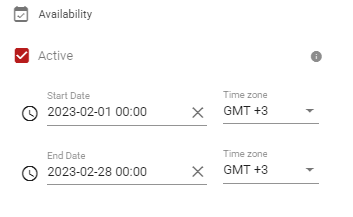
The test will only be accessible when it is marked as active.