All Resources
You can set up an email notification for the specific step in your assessment to be notified whenever the test is completed.
To enable email notifications for a step, go to the task settings, select the orange gear icon beside the desired step, and open the notification panel.
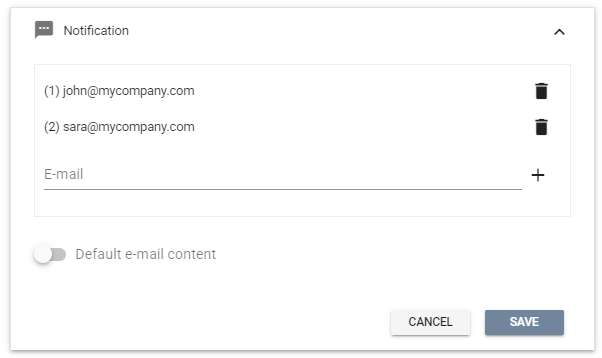
The email addresses you specify will receive notifications every time a test-taker completes the test within the step.
The subject and content of the email can be customized by using custom templates and functions. Please contact your sales representative if you need our assistance.