All Resources
You can establish prerequisites for a step in your assessment, allowing only those who meet the criteria to access the step.
Prerequisites allow for customization of the flow of your assessment.
For instance, you can create an assessment with two tests, where the second test is only available to those who scored higher than 80% on the first step. In the same manner, you can configure the assessment so that the second step will only be accessible once the first step is completed, regardless of the score achieved.
Another typical scenario is to establish a list of Programs in your assessment and then restrict access to your tests to only those who are assigned to a program. In case you are uncertain which program a candidate should be assigned to, you can enable the candidate to select the Program they wish to enroll in on the Access form of the assessment, afterwards they will only be able to take the tests that are available to that program.
To configure prerequisites on a step, go to your task settings, open the Steps section, click on the orange gear icon next to the desired step and expand the Prerequisites panel.
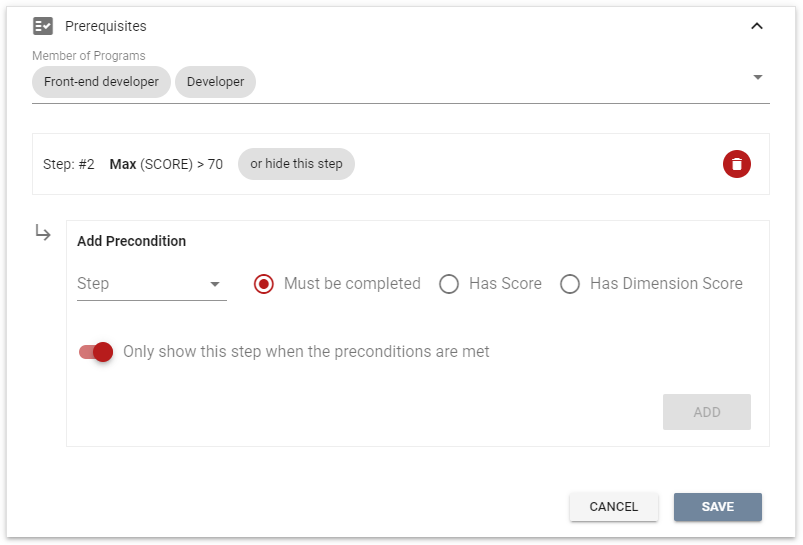
Two types of prerequisites can be applied on a step, either individually or in combination.
You can limit access to your step to only those candidates assigned to a Program.
You can limit access to your step to only those candidates
When setting a prerequisite of score achievement, a list of options will be presented to aid the system in determining which score to consider when making a decision. Keep in mind that a candidate may have taken one of your tests multiple times for various reasons. For example, if a candidate takes one of your tests twice, which score should the system take into account? You have the option of selecting the Maximum, Average, or Last score, among others.