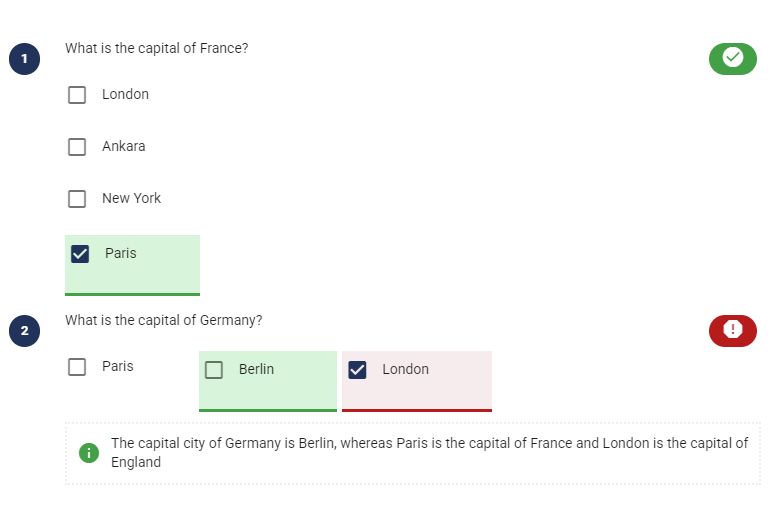All Resources
Practice mode is a unique testing mode where the system provides feedback on the correctness of submitted answers by displaying the correctness of the submitted answers, along with the feedback defined for each question that has not been answered correctly, after the candidate submits a page.
In practice mode, the test-taker is unable to view the evaluation of their answers until they submit the page. Once a page is submitted, answers cannot be modified, ensuring that the test score is accurate.
To enable practice mode for a test, go to your task settings, open the Steps section, click on the orange gear icon next to the desired step, expand the Practice mode panel and select Active.
You can experience your test in Practice mode by previewing it before delivering it to your candidates. To preview a test in practice mode, go to your test, click on the red preview icon at the right top corner, next to the test settings icon and select Practice mode.
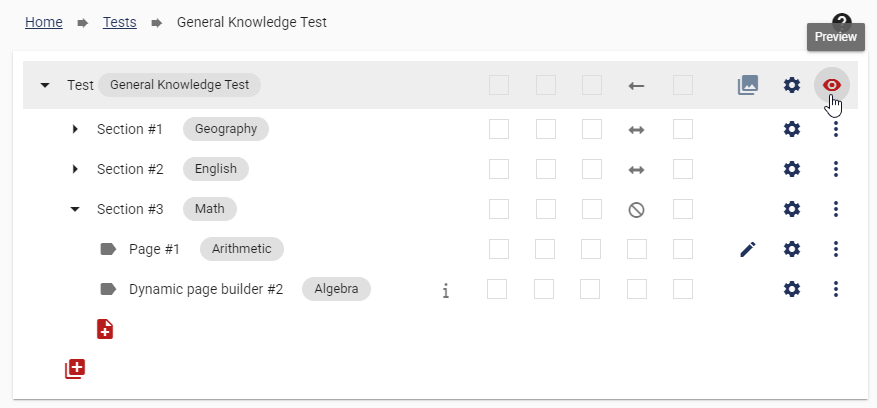
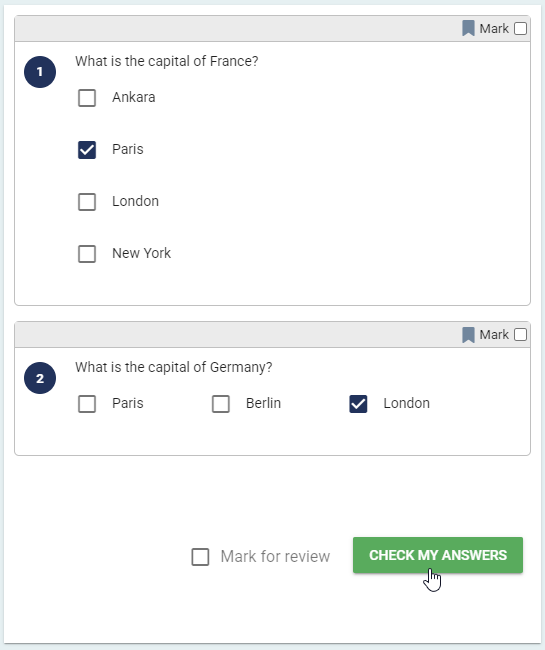 ">
">