All Resources
A text entry question type is a sub-type of input question in which the test-taker is required to enter text an answer.
Text entry questions come in two forms that dictate whether a single line or multiple lines of text can be entered.
A short answer text entry question is a type of question that provides a text field for the test-taker to enter a single line of text as their answer.
You have the option to customize the presentation of the text field to the test-taker by using various optional features, such as:

Or you can create questions with long essay-type answers by using the Text area. The Test-taker answers the question by typing the answer in a multi-line text field. You can limit the character count and use other features such as label, placeholder, hint, prefix, and suffix

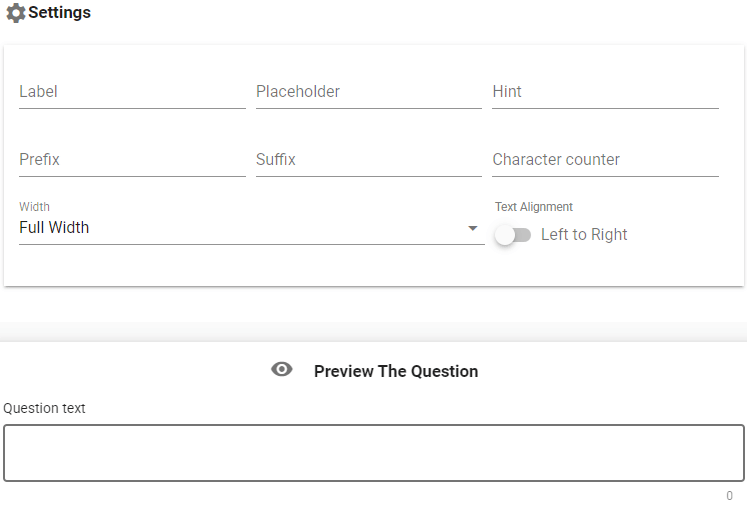
All Text input types support the Virtual input keyboard.
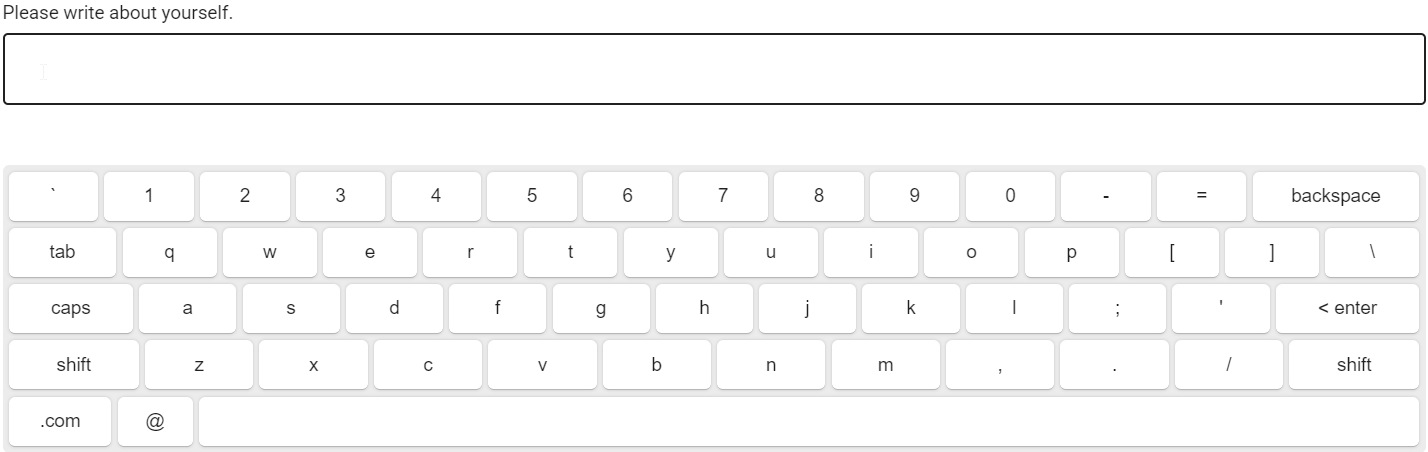
Supported languages:
| English | Turkish | Russian |
| Arabic | French | Italian |
| German | Spanish | Hebrew |
Note: Virtual keyboard also includes a keyboard for special Spanish characters and Arabic numbers.
You can manually evaluate your questions or use Input evaluation to grade them automatically.
Input validation lets you put custom error messages according to the Test-taker input.
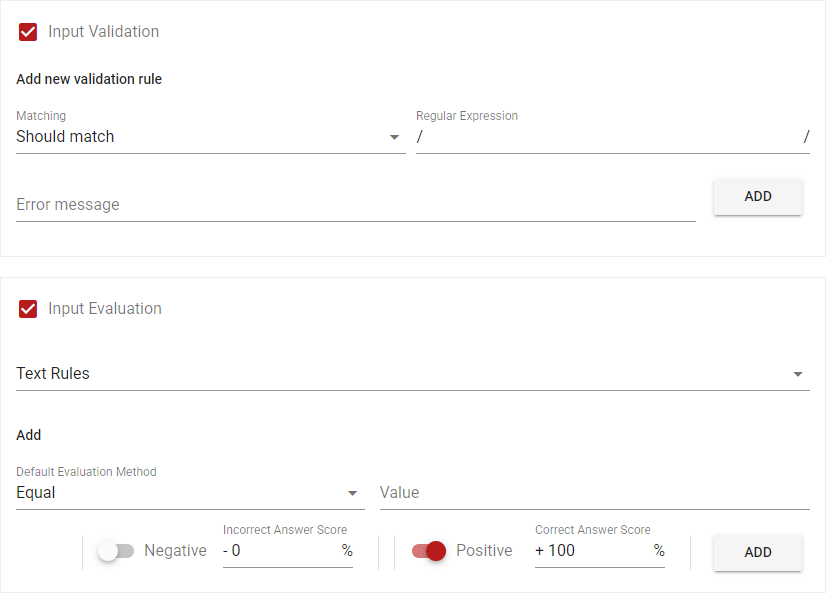
You can read more at Input validation and Input evaluation sections.