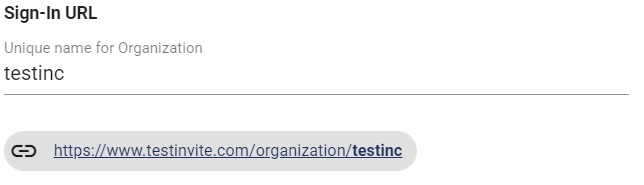All Resources
Navigation
Language: Set up the default language of the User interface. The settings will be applied to the Users signing in through your Unique URL.
Timezone: Set up the default timezone to be used in your Organization. The timezone affects the dates and times displayed inside the application.
Reply-to email address: This will be used as the default reply-to address for the emails that your Organization delivers through Testinvite. For example, if you send an email invitation to a candidate, and the candidate has a question, the email will be delivered to your Reply-to Email Address.
Organization users' sign-in page: Allows you to customize users’ login pages.
Unique name for organization: This will be used to create a new and unique URL for your Organization. For instance, if the Unique Name of your Organization is “testinc.”, the web address for your Organization will be: www.testinvite.com/organization/testinc
Note: You can only use lower case letters, numbers, point, dash, and underscore while creating Unique Name of your Organization.
Allow users signing-up by themselves: By enabling this option, non-users can register through your Organization URL.
Require e-mail address while signing up: This will force new users that signs up through the unique URL to add an e-mail address to their profile when registering as a new user under your Organization.
Default tags for users who sign-up by themselves: With this option, you can add tags and filter self-registered users.
For detailed information on Tags, please visit: User&Roles.
Note: Organization users can log in to Testinvite only through your unique URL address.