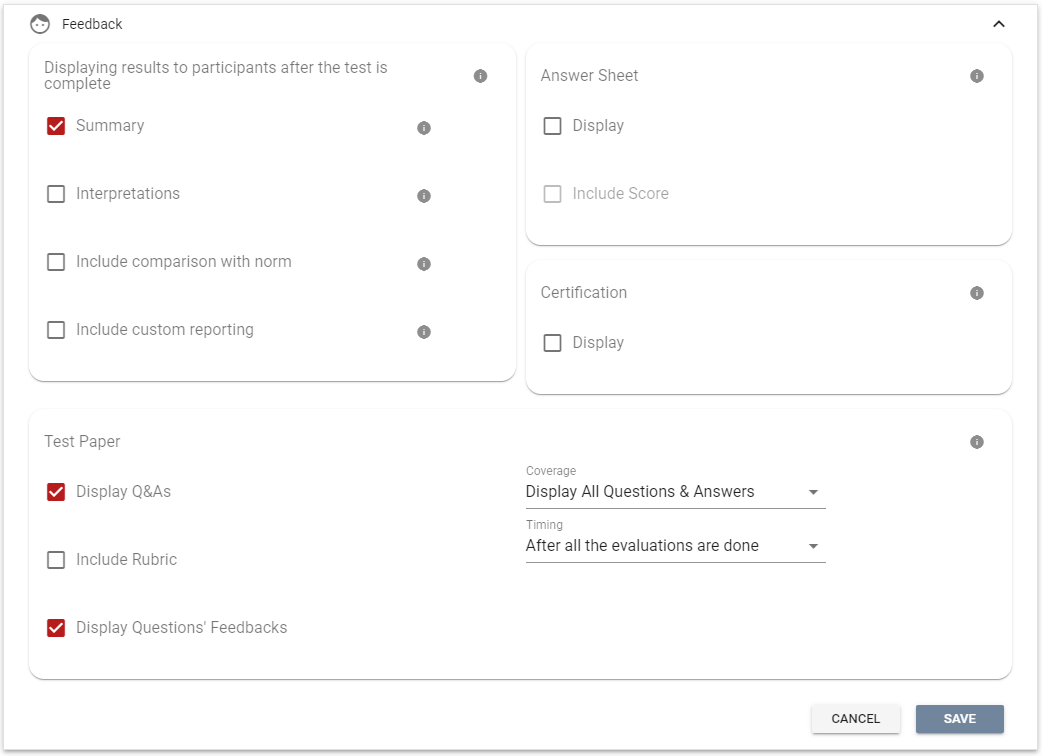All Resources
You can grant test-takers access to their test reports based on the level of access you have configured.
To grant access, go to the Task settings and expand the Steps section. Click on the orange gear icon next to the test for which you would like test-takers to have access to the report. Expand the Feedback panel and configure the components that will be visible in their test reports.