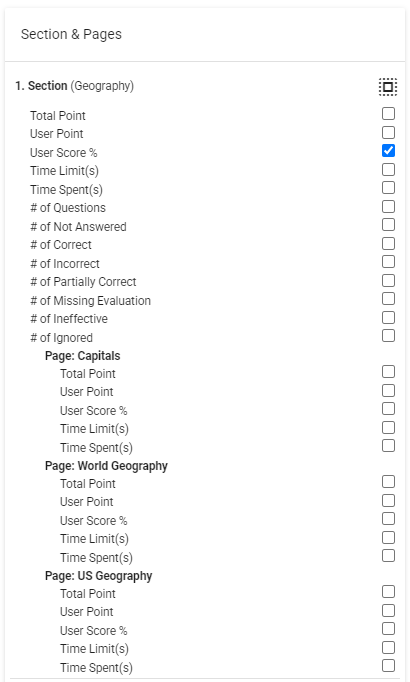All Resources
You can export test results, as well as the questions and answers within test sessions, to conduct further analysis on your local computer.
The simplest way to export test results is to navigate to your Task settings and switch to the Test Sessions panel. Load the relevant batches of test sessions using the search panel, then click the 'Simple Export' button located at the top of the table.
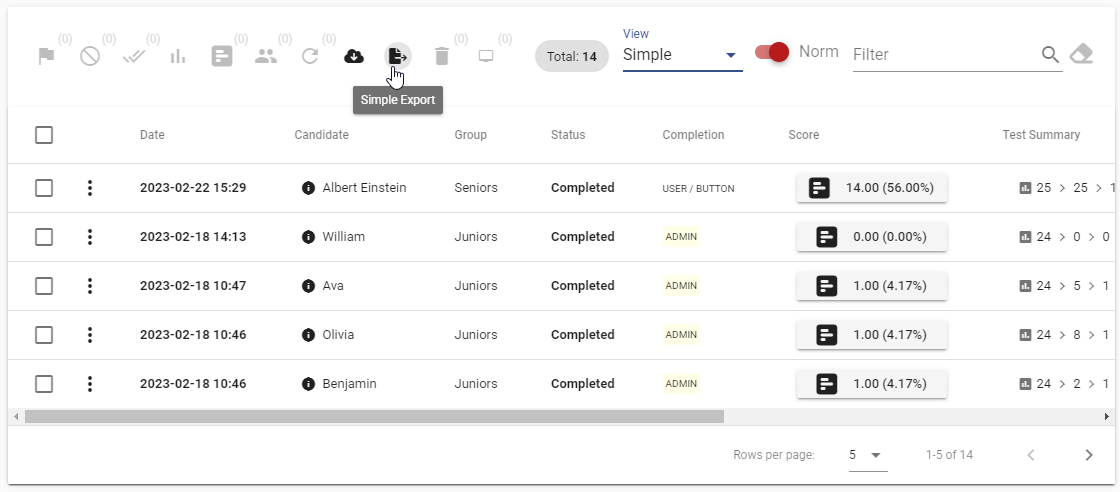
The simple export offers several file format options for the exported data. Choose your preferred format to proceed with downloading the exported file.
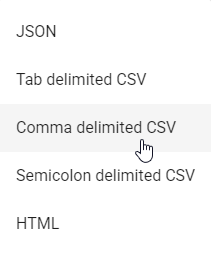
Unlike the simple export, the Export Manager allows you to configure the exported data in more detail and with more granularity.
To access the Export Manager, click on the 'Export Manager' button located at the top of the table.
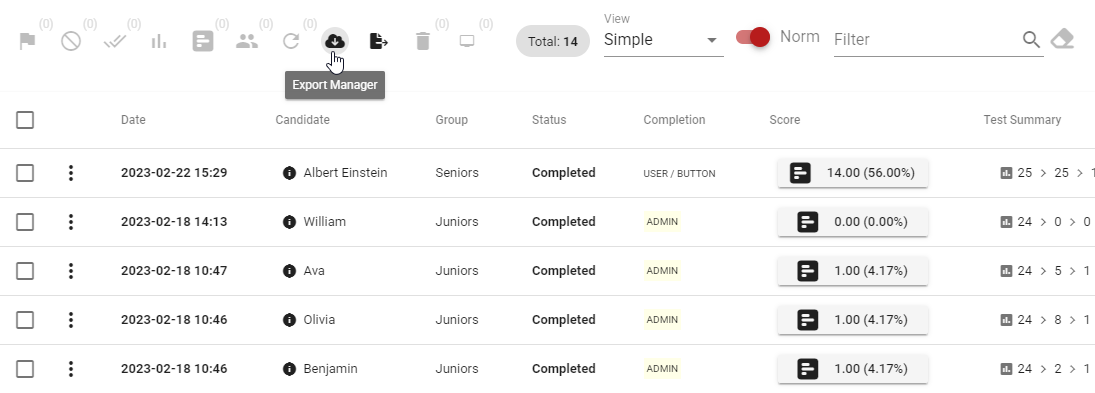
The Export Manager will present a list of loaded tests, and you can export data for one test at a time. Select the test you would like to export reports for.
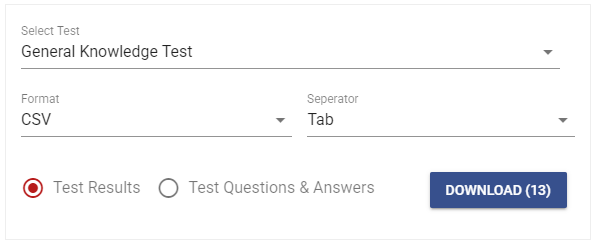
Make sure to select the 'Test Results' option and configure the desired format options before clicking the 'Download' button in the Export Manager. The resulting export file will have one test result per row.
Select the "Test Questions & Answers option" to export all questions and answers of the test sessions. Configure the desired format options and click on the Download button to proceed.
With the customization panel, you can select the specific properties you want to include in the export. These properties are logically grouped into smaller sets, and the available options may change dynamically based on the properties of the loaded test sessions.