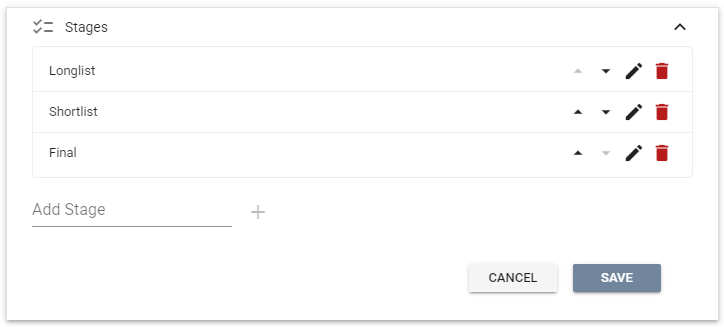All Resources
You can easily create online assessments by combining one or more tests and customizing the test delivery options along with the assessment flow.
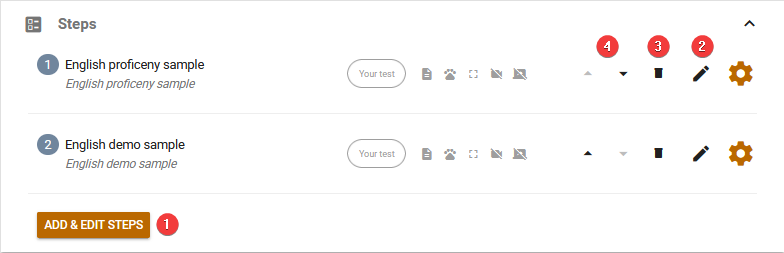
Testinvite offers a great deal of flexibility in terms of incorporating various methods for accessing your assessments and completing the tests.
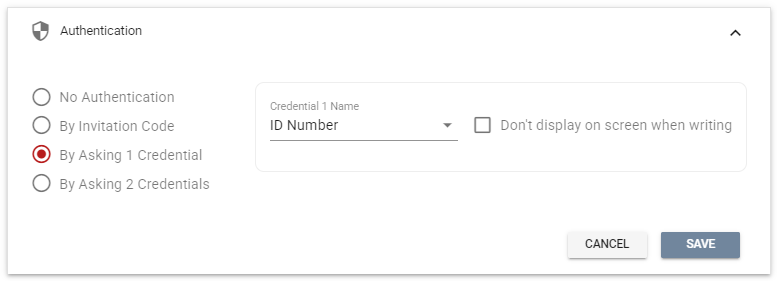
Testinvite allows for multiple languages to be used in the user interfaces for test-takers. Each assessment can have a default language assigned and when a candidate accesses the assessment page, the user interface will be displayed in that language by default. However, test-takers always have the option to change the language of the user interface to their preference.
The availability settings of your assessment determine whether candidates can log in or not. You can choose to manually activate or deactivate login access, or set specific dates for when the assessment will be available. Both options can be used independently or in combination.
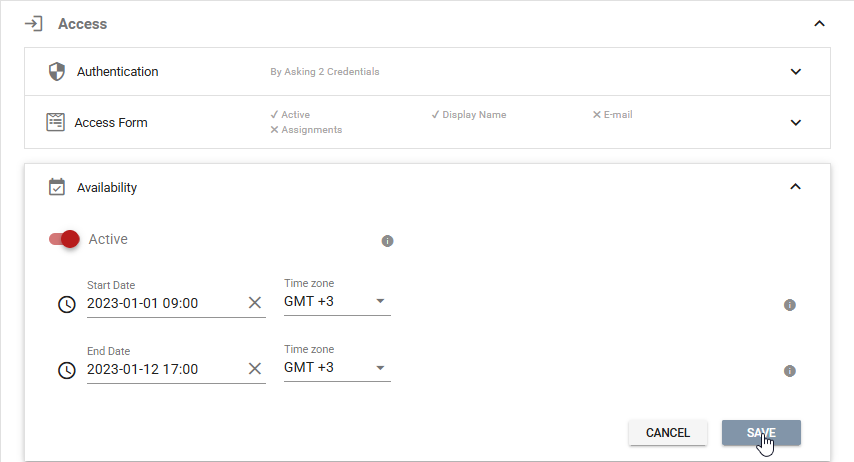
The welcome page serves as the initial point of access for all individuals taking your assessment. On this page, they will enter their login credentials, such as invitation codes or usernames, based on the authentication system established for the assessment. You can include custom elements, such as introductory information about the assessment, login instructions and company logo, to enhance the user experience.
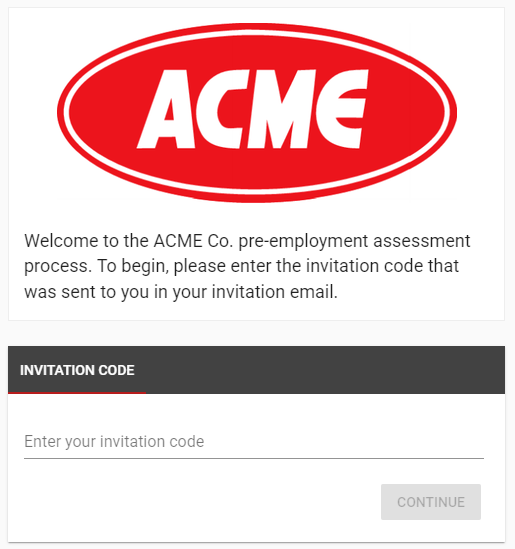
A form that requests personal information, such as full name and email, can be presented to each individual attempting to take the assessment.

Upon successful authentication, candidates are directed to the assessment page displaying available tests. The page can feature a header with the company logo and instructions for the assessment.

You can embed the assessment page into your website using the provided embed code.
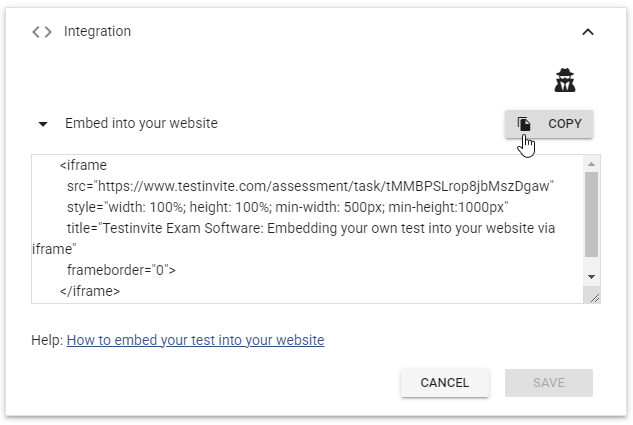
A single assessment can implement multiple assessment flows through the use of programs. Multiple programs can be defined in your assessment, allowing specific tests to only be accessible by candidates assigned to the designated programs.
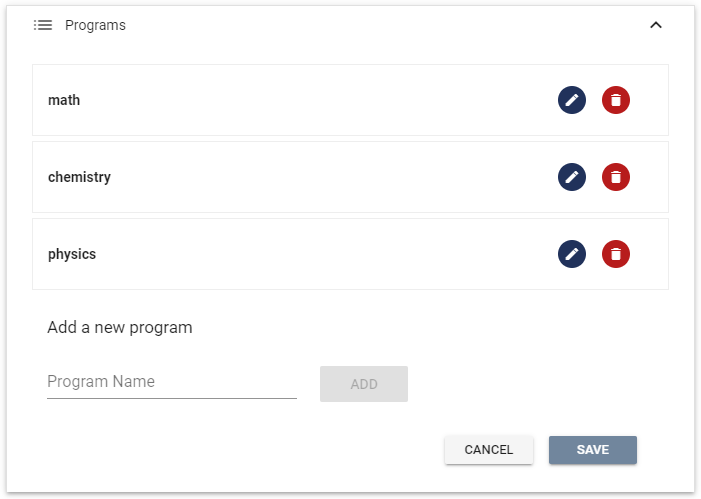
It is possible to divide an assessment flow into several stages through which candidates can progress.