All Resources
Candidate management involves the registration and administration of individuals throughout their assessment process.
You can easily enroll new candidates into your assessment by utilizing the candidate registration form. This form is divided into multiple sections, each dedicated to specific information about the candidate.
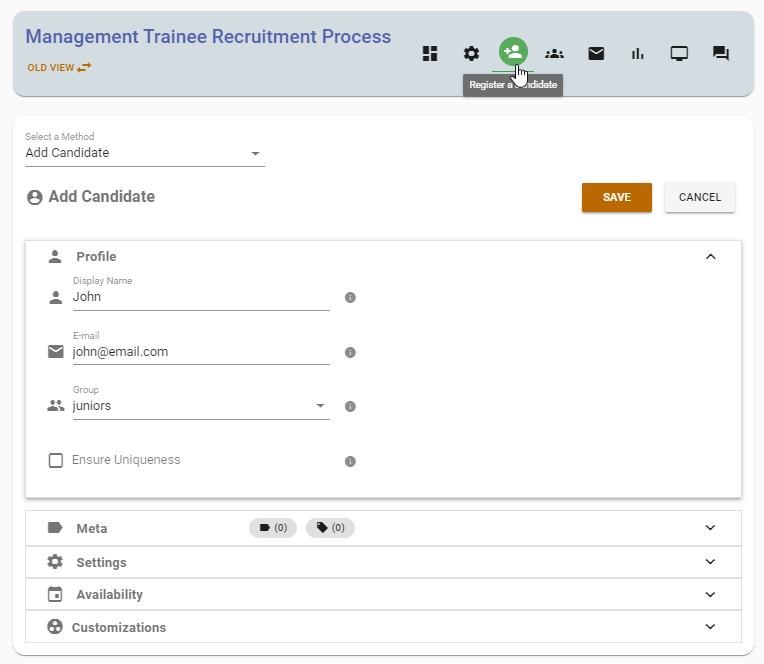
You can organize your candidates by assigning them to a group and adding multiple labels and tags for better classification and easier management.
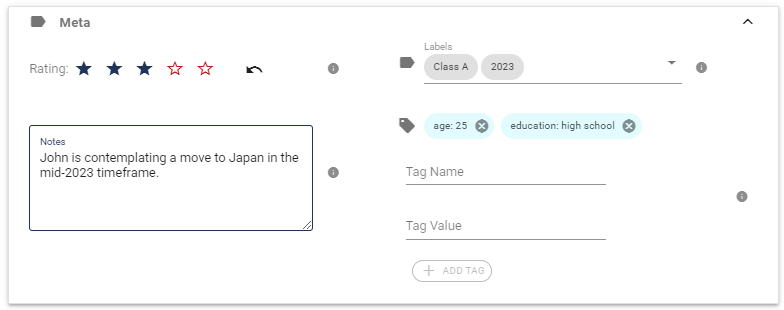
You can take personal notes about individual candidates.
You can assign a star rating to each candidate to better sort and filter them based on their overall performance or potential. By using star ratings, you can easily identify and focus on the most promising candidates. This is a simple and efficient way to keep track of your candidates' progress and performance throughout the assessment process.
You can assign a specific stage to each candidate to categorize them based on their progress or status in the assessment process. Different stages such as "New Applicants," "In Review," "Evaluation," and "Refused", "Accepted," can be created, each with its own set of candidates. This allows you to easily track where each candidate stands in the assessment process and ensure that you are effectively managing the assessment process for each individual.
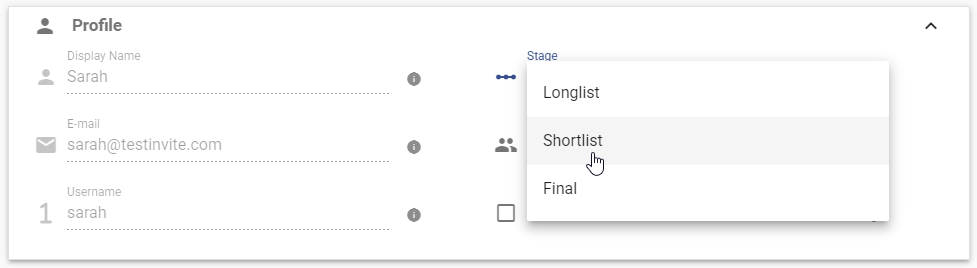
You can assign different programs to individual candidates within a single assessment process to tailor their assessment experience to their specific program needs. This allows for a more personalized assessment experience for each candidate and ensures that they are being evaluated on the skills and knowledge required for their specific program.
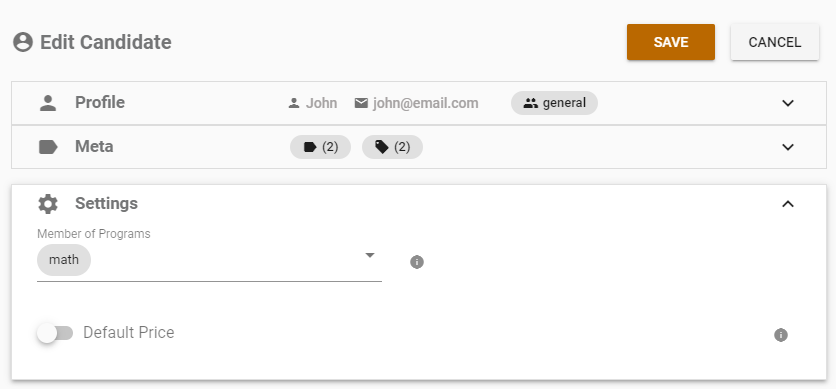
You have the ability to customize a candidate's access to the assessment, including the option to manually end their assessment process. Additionally, you can set a specific date range for when the candidate will be able to access the assessment.
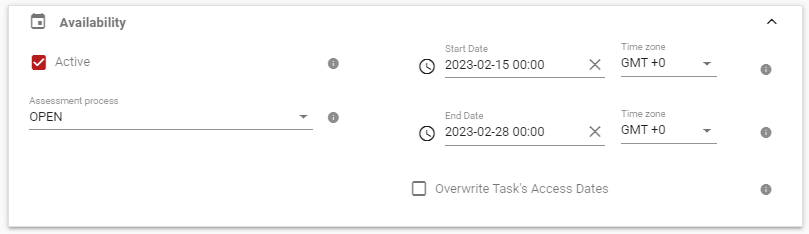
Testinvite offers various tools and methods to simplify the process of registering multiple candidates in a single action.
You can use the search panel to list and filter candidates based on their name, email, group, stage, or any other relevant information. The search panel provides an efficient and organized way to manage and view your candidates, allowing you to easily find the information you need.
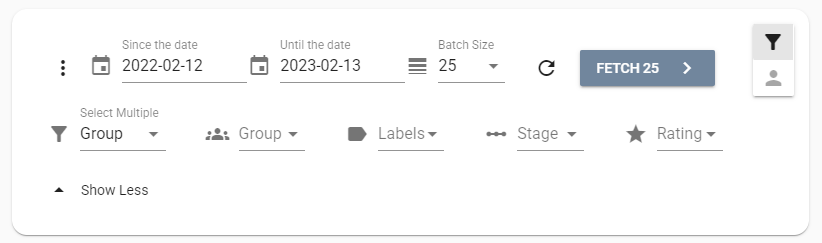
You can view all candidates in a single screen along with their progress and test scores, and easily sort them based on their progress or score in a particular test.
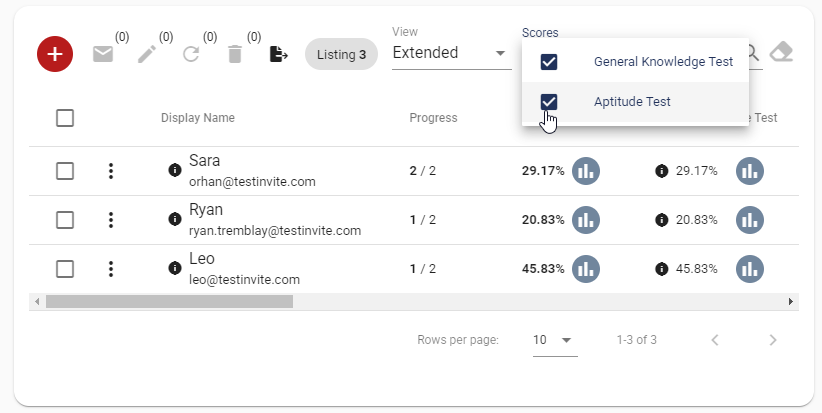
You can use the search feature to find a specific candidate by entering their name, email, or any other relevant information.
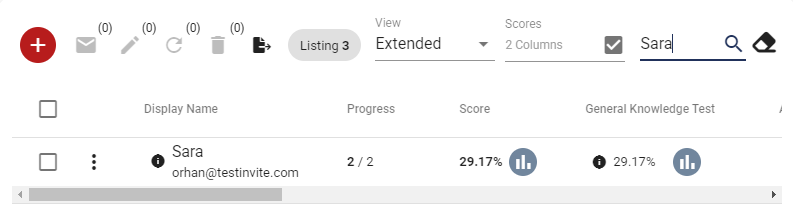
You can make changes to multiple candidates at once, rather than having to make individual changes for each candidate. This feature is useful when you need to make the same change to multiple candidates, such as updating their program or status
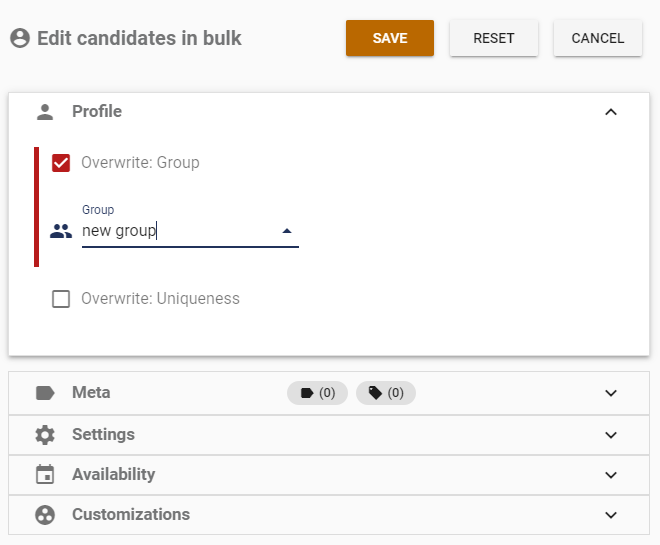
You can use a unique value to register each candidate, and the system will prevent duplicate registration. The scope in which the uniqueness will be upheld can be altered. Four options are available for selecting a scope: Task, Group, Labels, and Programs.
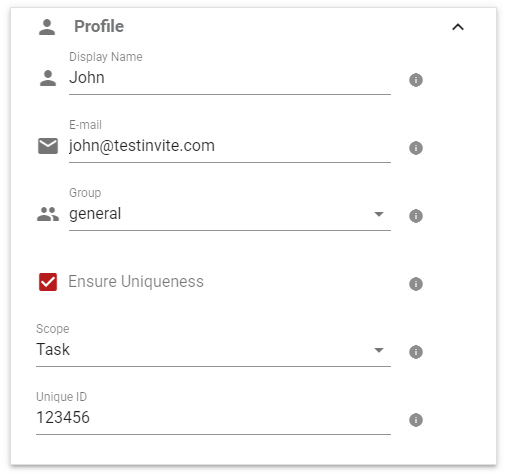
You have the option to export the list of candidates in various file formats such as CSV, HTML, or JSON for easy sharing and storage.
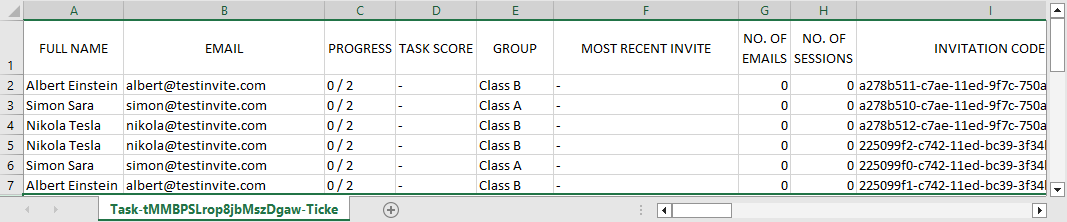
You can invite candidates to participate in the assessment through various options offered by Testinvite, including email invitations and sharing a link.
There are various instances during an assessment when emails may need to be sent to candidates, including but not limited to inviting them to the assessment, sending reminders, providing updates on their progress, announcing the results, and more.
You can use customizable email templates to send personalized messages to candidates at various stages of the assessment process. These emails can include login credentials, assessment links, and other important information.
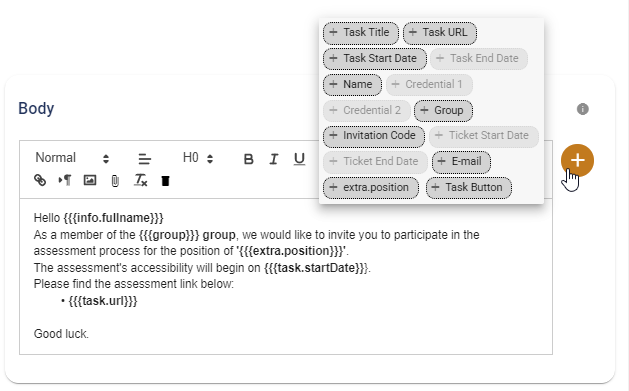
By using email templates, you can create and store several templates for different purposes, such as inviting candidates, informing them about a reinstated test session, announcing results, and more. This makes it easier to quickly send out pre-defined emails when needed.