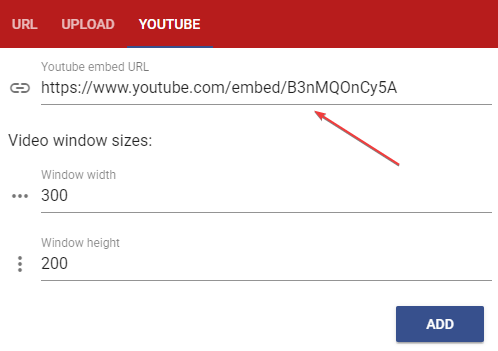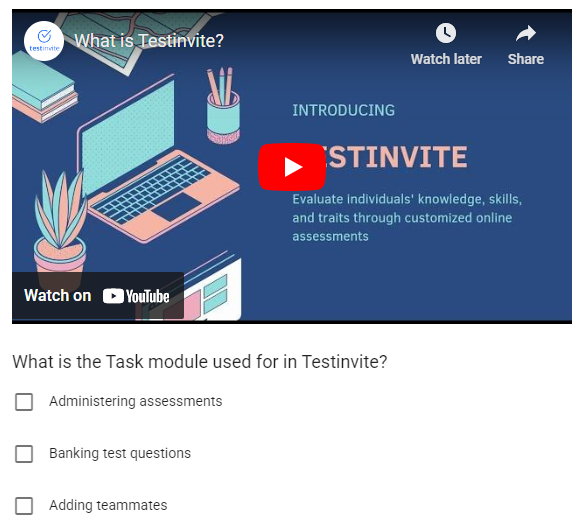All Resources
You can add a video clip to your test question by clicking on the video icon in the content editor toolbar.

Three options are available for sourcing the video content.
You can adjust the size of the video player that will be displayed to the test-taker by configuring the width and height parameters.
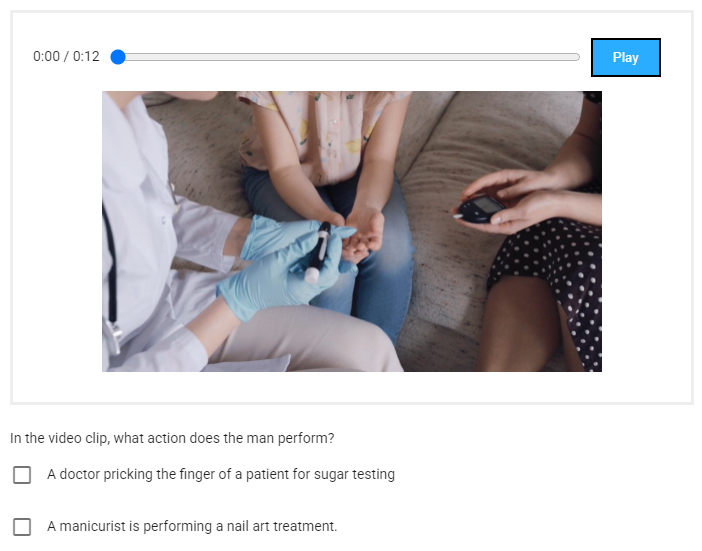
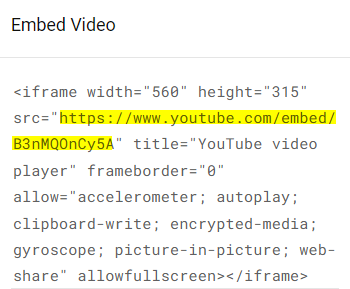
After copying the URL from the embed mode of the desired video, paste it into the field provided for embedding it.