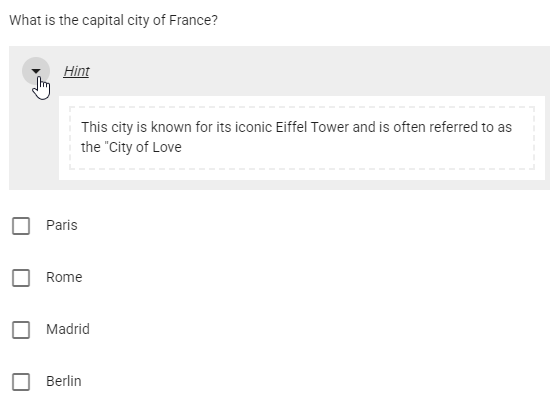All Resources
To activate the Hint extension, you can mark the checkbox located above the question editor.
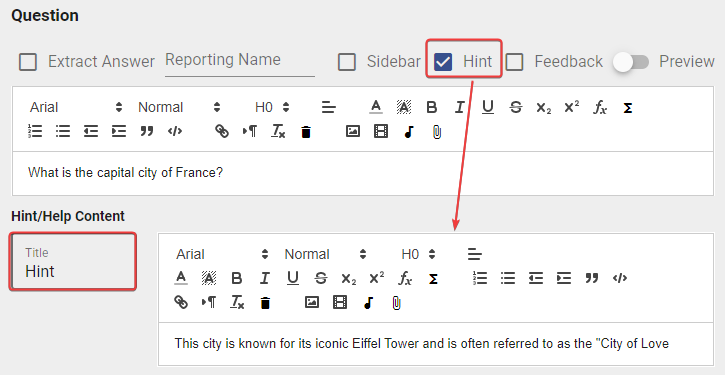
Enabling the Hint extension will reveal two new fields:
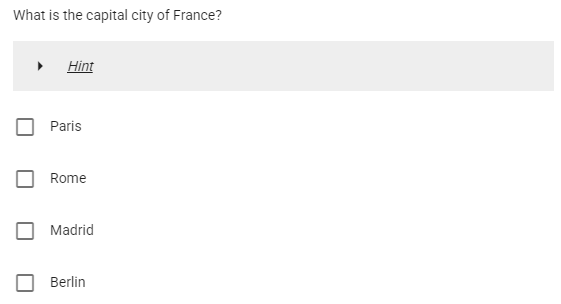
The test-taker can access the hint content by clicking on the designated call to action button.