All Resources
Candidate updates can be performed either on an individual basis or in bulk.
To update a candidate, select the candidate and click the "Edit" button at the top toolbar.
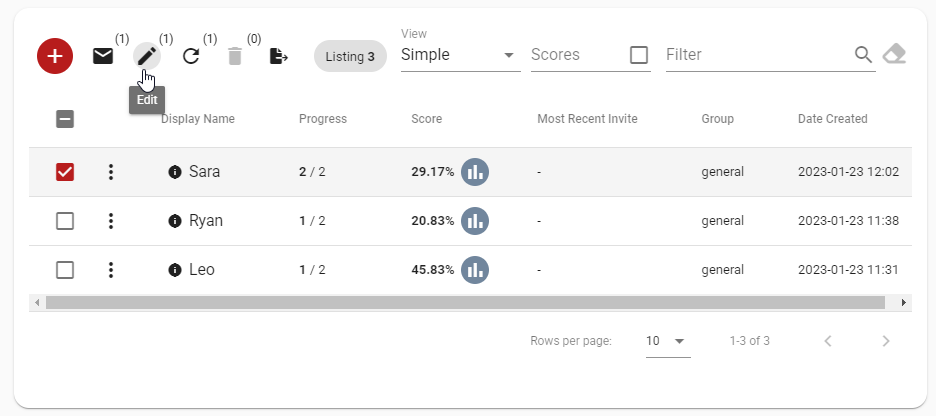
For updating multiple candidates simultaneously, select multiple candidates and click the "Edit" button on the top toolbar.
When updating candidates in bulk, you must select which properties of the candidates to update en masse, as only these properties will be updated.
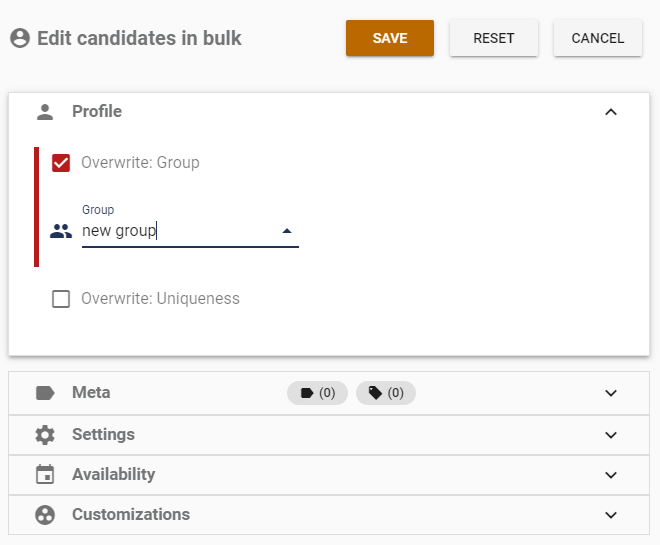
To update a property, select the "Overwrite" option and enter a new value.