All Resources
A single task can implement multiple assessment flows through the use of programs. Multiple programs can be defined in your task, allowing specific tests (steps) to only be accessible by candidates assigned to the designated programs.
To put programs into effect:
Go to the settings of your task, access the Miscellaneous section, and unfold the Programs panel. You can add multiple programs.
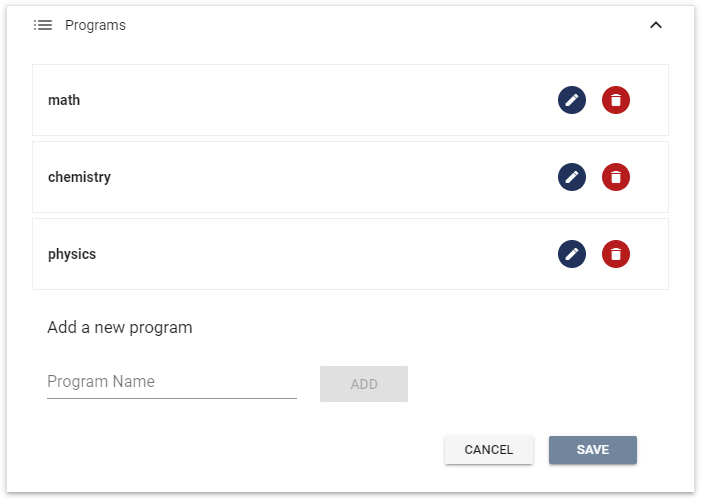
To restrict access to a test within your task to only candidates assigned to specific programs, go to the settings of the corresponding step and expand the Prerequisites section. From there, assign the necessary programs that will grant access to the step.
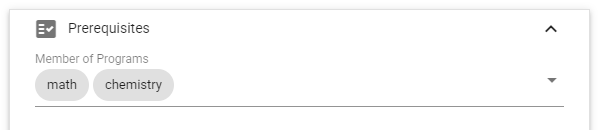
To allocate a program to a candidate, go to the candidate's profile, open the Settings section and select the programs to assign.
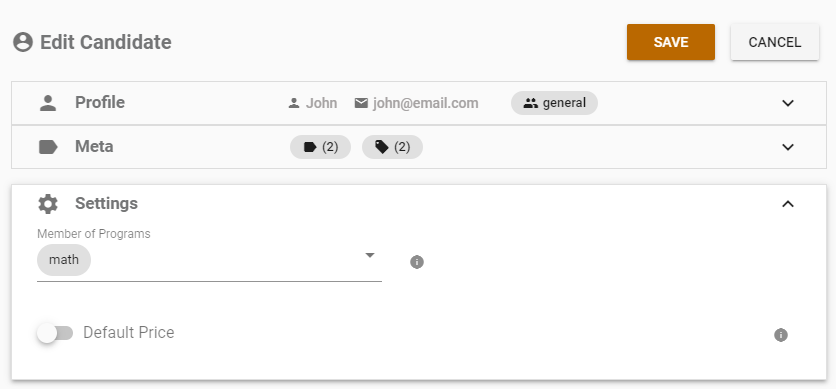
When a candidate logs into their assigned task, they will only see the tests (steps) that have been assigned specifically to the programs they have been designated to use. This ensures that each candidate is only given the tests that are relevant to their assigned programs, allowing for a more streamlined and focused assessment process.