All Resources
Branding settings allow you to personalize your organization's visual identity, ensuring a consistent and professional appearance across all user interactions. These settings help maintain brand consistency by applying your preferred fonts, colors, and logo to the platform.
By customizing branding settings, you can:
Each of these elements is explained in detail in the following sections.
The Branding settings are located within the Organization > Branding menu. Here, you can define your organization's font, font size, color theme and logo.
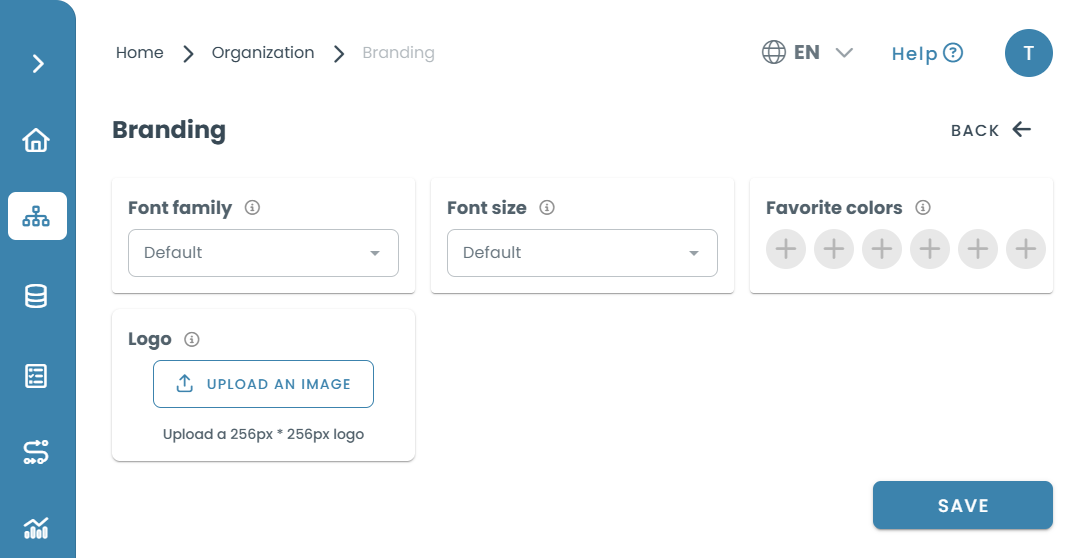
The font style you choose will be used throughout your organization’s platform. Selecting an appropriate font can help reinforce your brand identity and improve readability.
How to change the font family:
This setting controls the default text size across your organization’s interface. Choosing the right font size ensures readability and enhances accessibility.
How to adjust the font size:
You can define a color palette that reflects your organization’s visual identity. These colors will be used throughout the system, ensuring a consistent and cohesive look.
How to set favorite colors:
Your organization’s logo is a key branding element visible to your teammates and test-takers. Uploading a logo ensures a professional and recognizable presence.
How to upload a logo:
Yes! You can update fonts, colors, and the logo at any time from the Branding menu.
The system will use a default placeholder image instead of a custom logo.
No, only the predefined font families are available for selection.
You can select up to six favorite colors.