All Resources
You can incorporate the assessment page into your website using the provided embed code.
To access the code, navigate to your Task settings, expand the Access panel, open the Integration panel, and click on the presented Copy button.
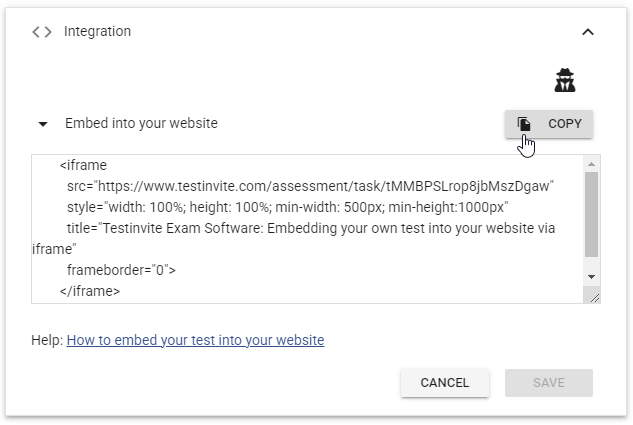
After copying the code, you can add it to your website. The code will contain an iframe element that loads your Task link into your website.
Below is an example of how embedding functions.