All Resources
The availability settings of your assessment determine whether candidates can log in or not.
You can choose to manually activate or deactivate login access, or set specific dates for when the assessment will be available. Both options can be used independently or in combination.
To configure availability settings, go to the task settings, navigate to the "Availability" panel under the "Access" section.
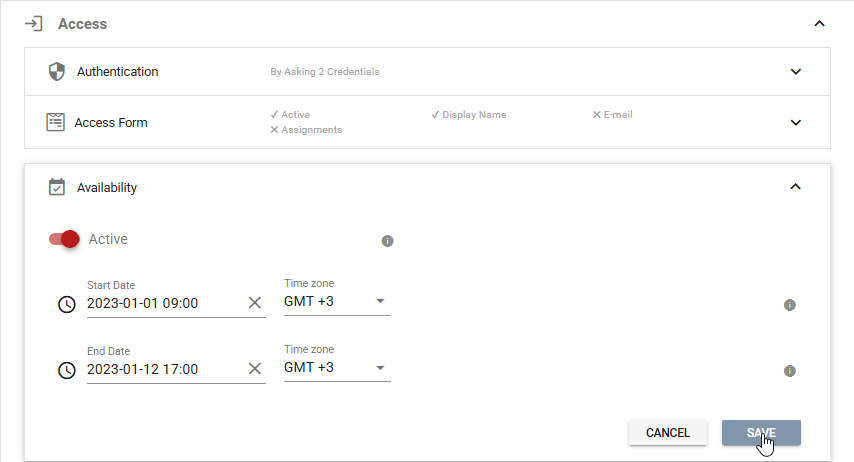
Keep in mind that once a candidate starts the assessment by logging in, they will be able to complete it even if the availability dates have passed. However, if they log out of the assessment by clicking the logout button, they will only be able to log back in if the assessment is still active and the current date is within the availability dates.
As the availability settings do not impact candidates who have already logged into the assessment, to further restrict access or set specific dates for each step, you can configure the availability for each individual test (step) within the assessment.