All Resources
Note:
In order to export test questions and answers, you must enable Advanced Reporting from the corresponding exam settings before the user takes the exam.
Through the Export Manager, you can export all questions and given answers for each test according to your choices.
To do this:
1) Click on the RESULTS tab in the task editor of the relevant task.
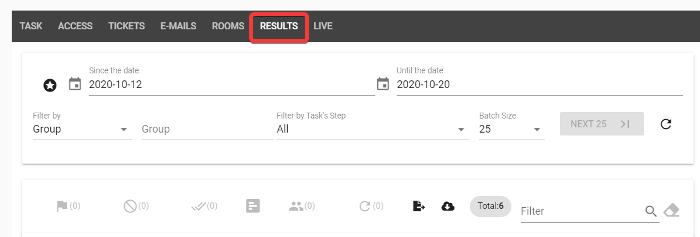
To export test questions and answers you should first go to the RESULTS tab.
2) Select the exam or exams for which you want to export the questions and answers from the exam results listed on the RESULTS tab. If you like, you can export multiple reports for the same exam at once. After selecting the exam results, click on the export manager icon

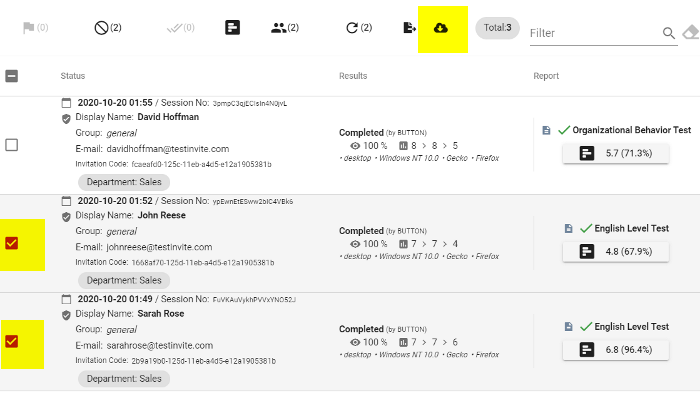
Clicking the Export Manager icon after selecting the exam results to be exported.
3) You will see two options on the screen that opens. Test Result and Test Questions & Answers. Select Test Questions & Answers.
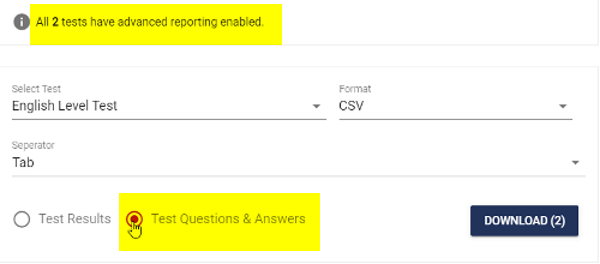
Selecting test questions & answers option on the export manager screen.
3) If the exam results listed on the RESULTS tab are the results of different steps (exams) hosted by the corresponding task, you will encounter multiple test titles in the Select Test menu. Select the test for which you want to export questions and answers from this menu.
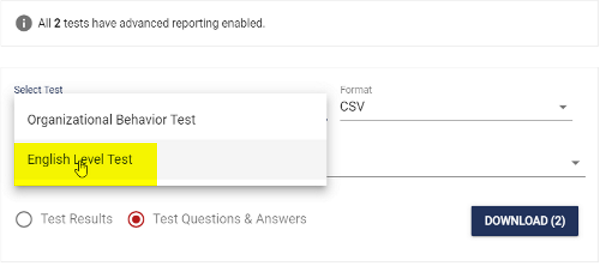
Selecting the exam for which the questions and answers will be exported from the Select Test menu.
4) Choose which format to export test questions and answers. You can select CSV or HTML format.
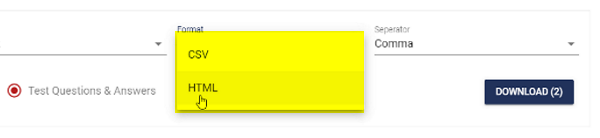
5) If you select CSV format, you can open the exported information in Excel. You can also choose how to separate information from each other in Excel using Separator Menu. You can select Comma, Tab or Semicolon.

6) In the Customize The Export section, the system automatically shows you the test questions and answers as checked and ready to export. If you like, you can customize the information to be exported by selecting the options you want.
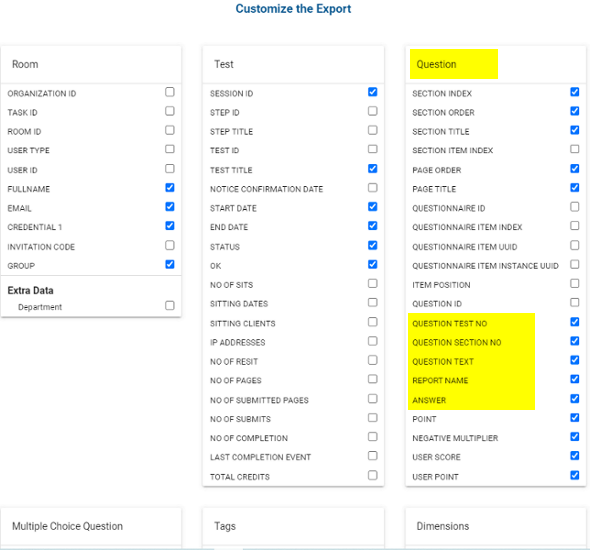
Customization of the test information to be exported.
7) After selecting the information you want to export, click the DOWNLOAD button.
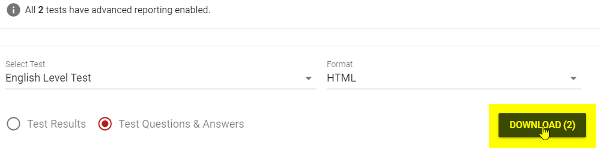
Downloading test questions & answers and other test information according to your preferences.