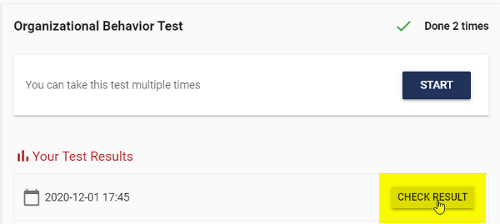All Resources
If you want a test taker to see the result of an exam that he/she has completed, you must enable Feedback Options from the settings of the corresponding exam.
To do this:
1) First, select Task from the menu on the left side.
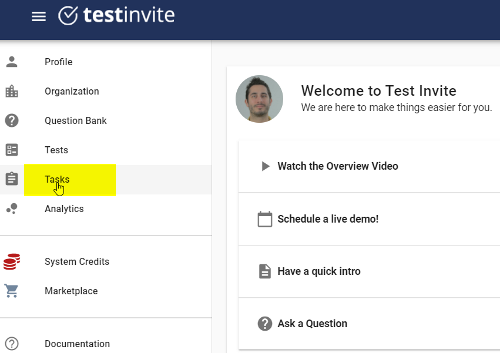
2) When you click on the Task section, you will see the tasks you have created within your organization. Find the task hosting the step(exam) you want to enable the Feedback Option and click on the pencil icon on the right side of the relevant task to open the Task Editor.
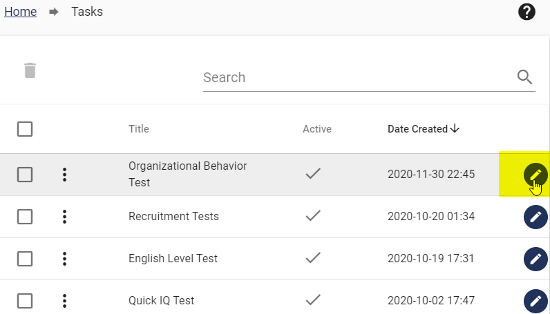
3) Steps (exams) are located under the TASK tab, which is the first tab of the Task Editor. Inside the TASK tab, scroll down and find the exam for which you want to enable the feedback option.
4) Open the Step (Exam) Settings window by clicking on the pencil icon at the right side of the relevant exam.

5) Scroll down and open Feedback Options from the Exam Settings.
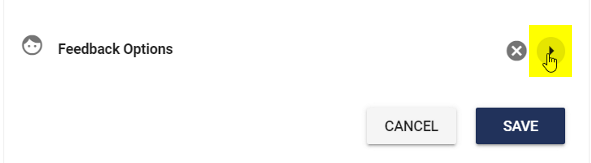
6) You can give feedbacks to the test taker about Test Result,Test Paper and Answers Sheet. For example, if you select Summary, the test taker can see his/her general test result, the number of questions he/she has made correctly and incorrectly, and the results he/she has obtained from each section of the exam etc.
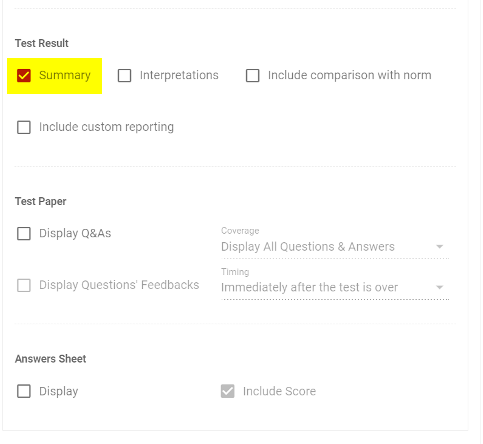
7) If you select the Answers Sheet along with the Summary option, the user can see which questions he/she answered correctly and incorrectly based on the question numbers in addition to the test result.
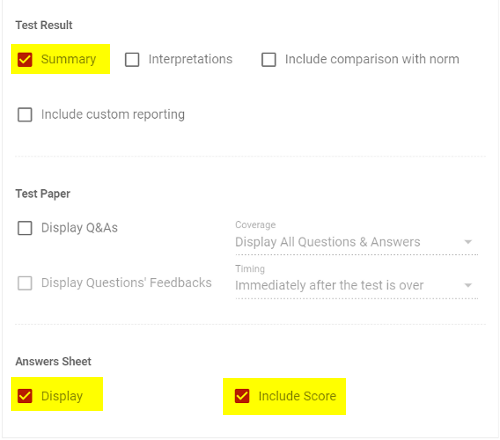
8) If you check Display Questions and Answers (Display Q&A) and select “immediately after the test is over” as the Timing Option, the questions and answers will be shown to the test taker, even there are open-ended questions awaiting to be evaluated in the exam.
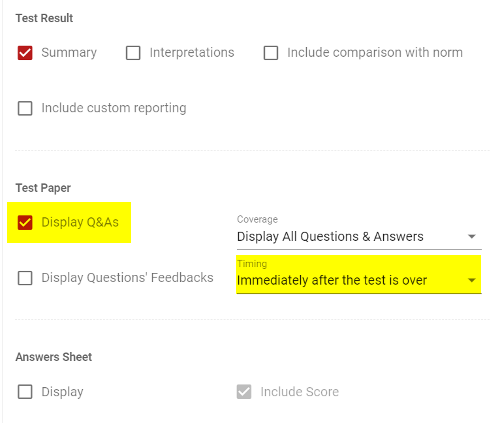
9) If you want the questions and answers to be displayed after evaluating open-ended questions, you should select “after all evaluations are done” as the Timing Option. In this case the questions and answers will not be displayed until you evaluate the open-ended questions.
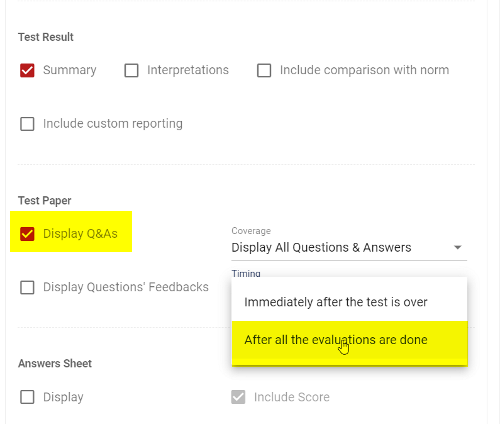
Note:
In order to evaluate open-ended questions, you must enable Advanced Reporting from the relevant exam settings.
10) After selecting the desired options as Feedback , click on the SAVE button at the bottom.
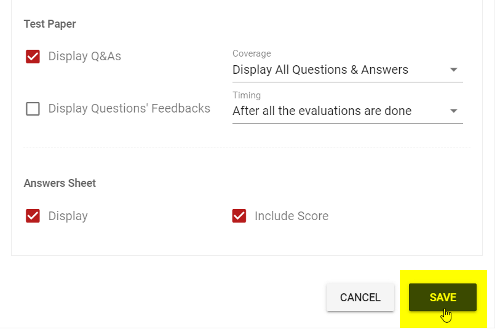
11) Now, after a test taker has finished the exam, he/she can get information about the exam result based on the options you set as feedback.