All Resources
Navigation to the Import Users
Below is a sample JSON file that you can use as an example to create your own.
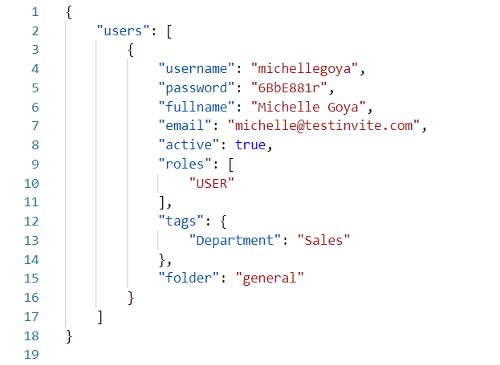
The above example is used to create a single User. You can inspect the JSON file to create your own.
You can use these JSON properties:
| username | User’s username |
| password | User’s password |
| fullname | User’s full name |
| User’s contact e-mail address (to send invitation e-mails) | |
| folder | Name of the folder that the user will be placed. |
| active | Active/passive status of the User |
|---|---|
| true (user is active can log in) | |
| false (user is not active cannot log in.) |
| roles | User’s role in your Organization. A User can have multiple Roles. |
|---|---|
| USER (Regular User) | |
| EDITOR (Editor) | |
| OPERATOR (Operator) | |
| MANAGER (Manager) | |
| QUESTION SUBMITTER (Question Submitter) | |
| QUESTION BANK SUPERVISOR (Question Bank Supervisor) | |
| Special (Special) |
| tags | User’s Tag Name(s) and Tag Value(s). A User can have multiple Tags. |
|---|---|
| Department | |
| Section | |
| Group | |
| Category | |
| Position | |
| Class | |
| Source |
To update Users’ information in bulk with a JSON file, you need to know the ID of the Users you want to update. You can't update the User information without their ID information. .
You need to format your JSON file to delete/update Users in bulk.
While updating Users in bulk, you can also delete and add new Users. To delete a user, you need to add the ''deleted'' property to that user and set it to true.
Note: This JSON file has 2 extra properties: deleted and id. These fields are used when you bulk update the Users’ information.