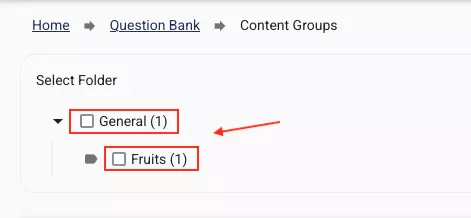All Resources
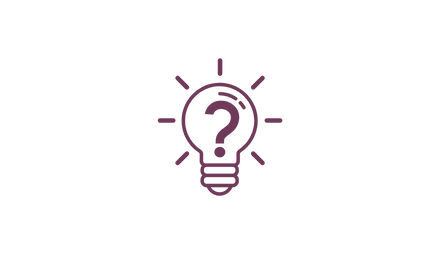
When a question is saved, it is automatically placed in the question banking system based on folder and tag values. Therefore, all you need to do when saving the question is to specify under which folder and with which tags the question is associated.
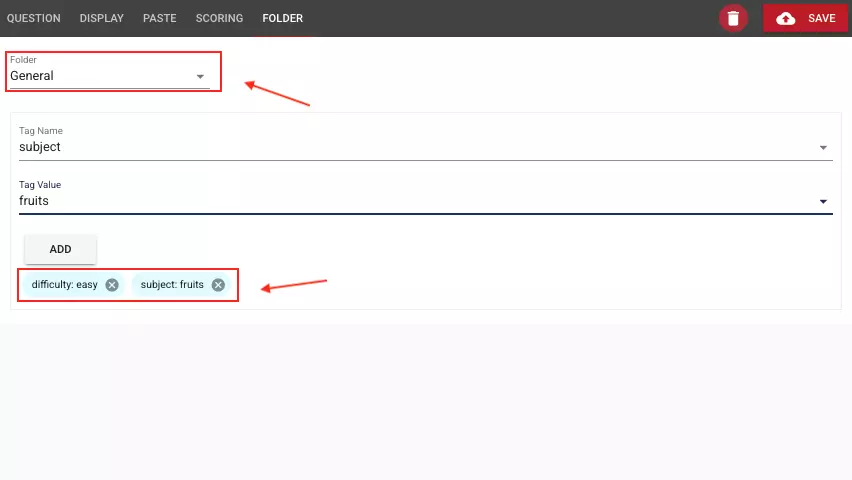
The use of the TestInvite question bank is easy, practical, and highly efficient. For example, to add a question to a folder, it is not necessary to create the relevant folder first. It is sufficient to specify the folder in which the question should be saved. If the folder does not exist, the system will automatically create a new folder with the name you provided and place it in the question bank. The same approach applies to tags.
The question bank offers an interface that allows you to quickly and easily access any questions you want, based on the folders and tags you specified when saving the questions.

The position of a question in the question bank is determined by its folder and tags. Therefore, if the folder and tag values of a question are updated, its position in the question bank will also be automatically updated.
Folder names consist of simple text. You can write any folder name you want and store your questions in these folders.
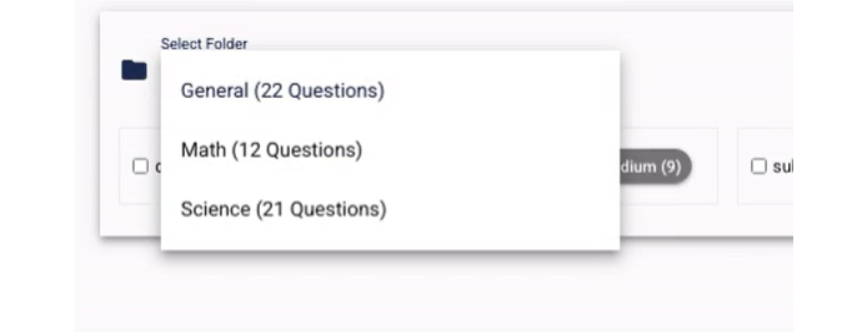
A tag consists of a tag name and a tag value. For example, if you want to set the difficulty level of a question as easy, you can write "difficulty level" as the tag name and "easy" as the tag value.
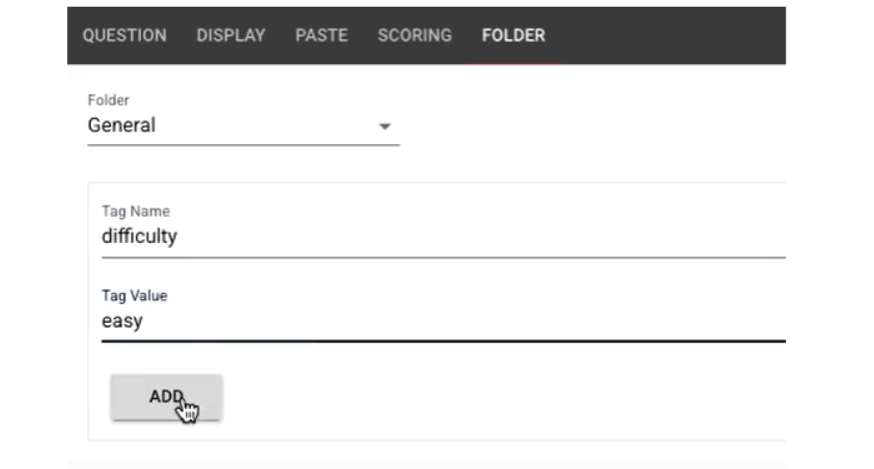
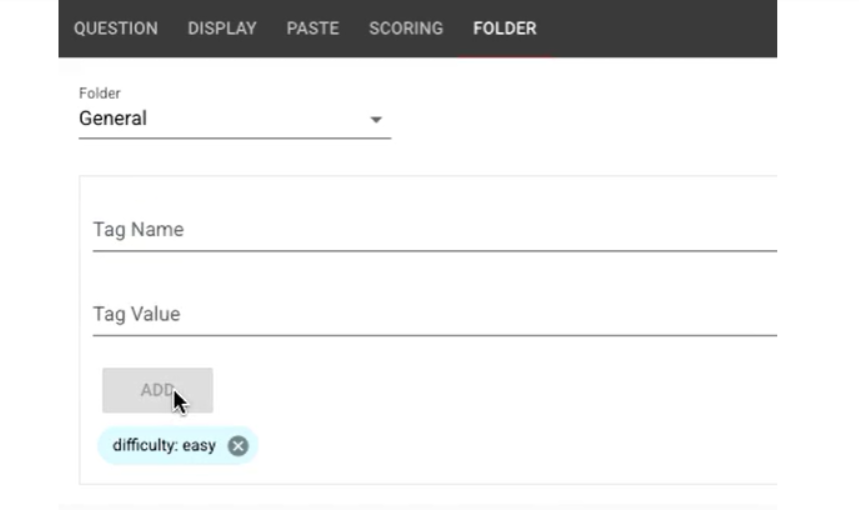
If you want to add a tag to a question but do not want the tag to be listed in the question bank, you can add an "_" at the beginning of the tag name.
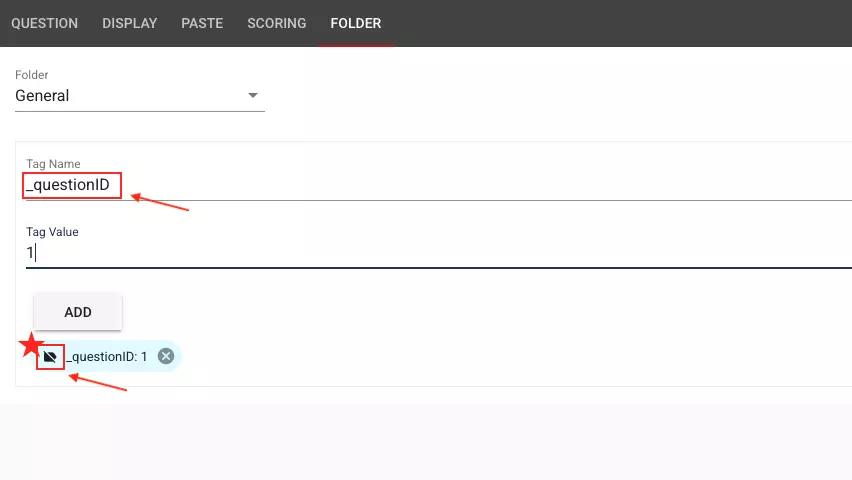
The question bank automatically saves the folders and tags of all saved questions and lists them for you to access.
You can determine the order of the questions listed in the question bank. The system provides you with values that you can automatically sort by.
You can update the folder and tag values of many questions in bulk. For this, you can choose one of the following bulk update actions:
You can add your questions from the question bank to any exams you want. You can quickly find the exam questions you want to add based on folders and tags, and add them all at once.
If you want your exam to randomly select questions from a set of questions in the question bank, you can create a question pool from the question bank and specify how many questions you want to be randomly selected from these questions.
If you have created exam questions within the exam editor while preparing the exam, you can also save selected questions to the question bank by choosing them from the exam preparation editor.
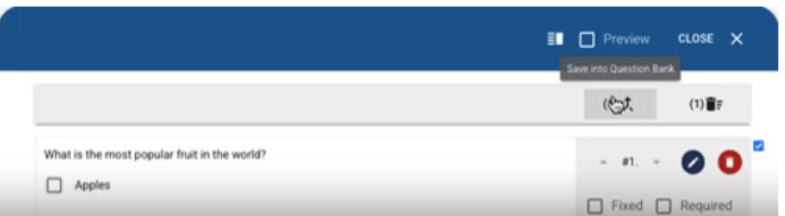
The question bank saves questions one by one. However, sometimes you may want to save many questions as a group and even with a piece of content. For example, you can think of 3 questions structured around a reading passage. In this case, storing the questions in the question bank may not be the right approach because these questions would not make sense on their own, separate from the reading passage. For such cases, you can group multiple questions and content into a content group and save them.
When saving content groups, you can also use folders. You can nest folders within content groups.