All Resources
Pages contain questions which is the main component of your Test. Pages allow you to group up similar questions for a more organized Test. You can add multiple questions to a single page.
Clicking the Wheel icon next to the associated page will bring up the page settings. You can change the page title or set a time limit for the page. You can activate Shuffle questions to shuffle the order of the questions on the page.
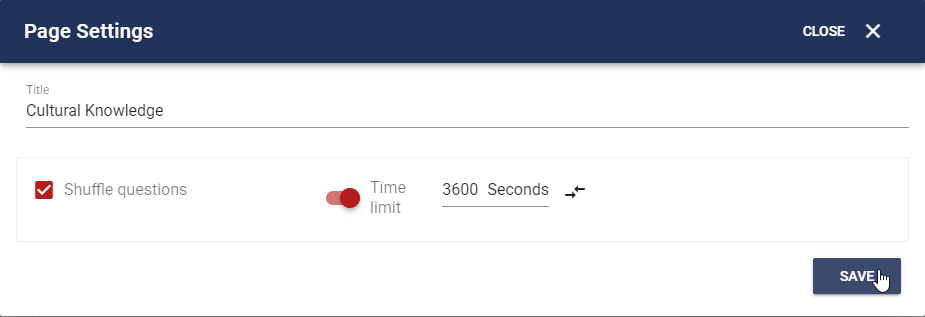
You can edit the layout of the pages.
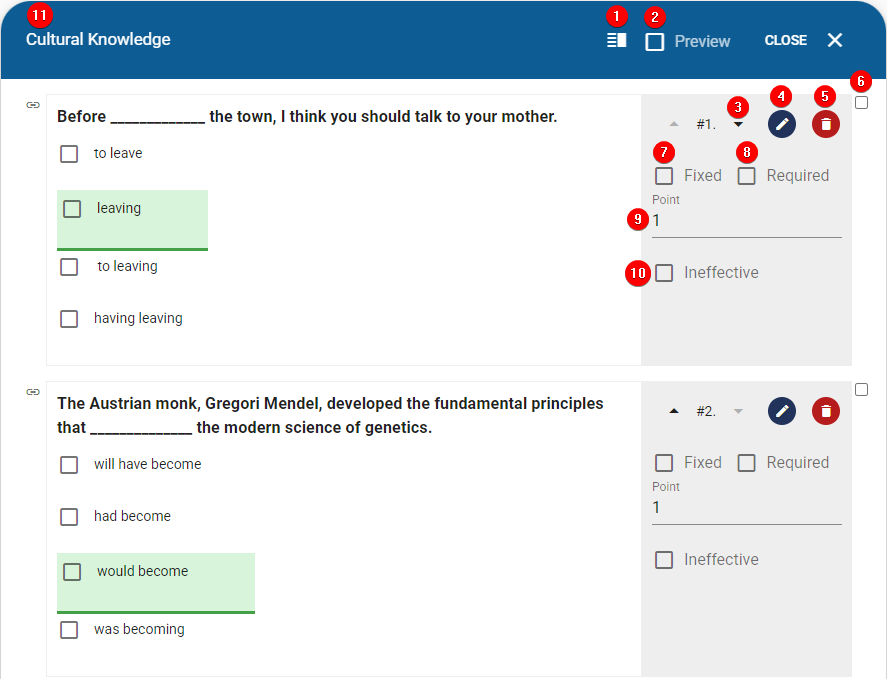
You can also delete a page or change the page order by clicking the '...' next to the associated page. You can also fix the order of a page if the section is set to shuffle.

You can start adding questions by first creating a standard page.
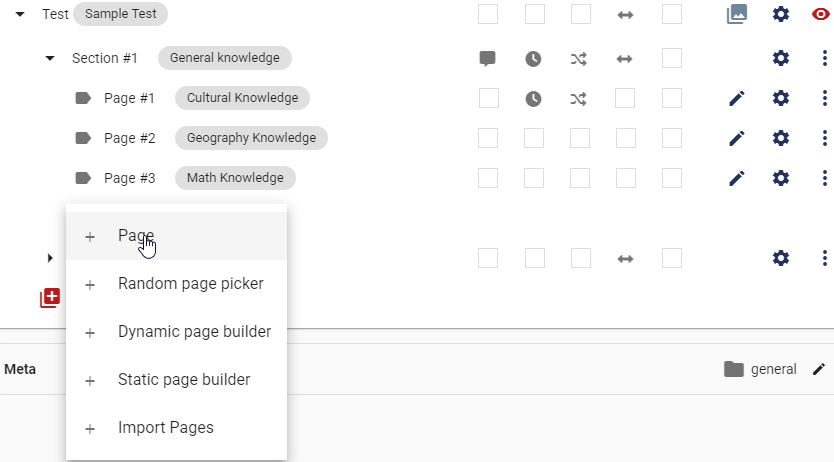
To add a question click on the Pen icon next to the page you created. Then click the red button with + to add questions to your page. You can create new questions or add existing questions from the Question bank. You can also create or use pre-made Content groups.
Random question selector: You can select a range of questions
from your Question bank to create a question pool. Then the system will
select a specified number of questions according to your specification
from this question pool.

You can delete the added questions by clicking on the Bin icon or edit them by clicking the Pen icon.
You can also change the importance of a question by selecting 'Required' or 'Ineffective'. 'Required' will make it so the Test-taker can't proceed without answering the question while 'Ineffective' will make the question ineffective in the test results.
Preview: Allows you to preview the page.
Fixed: Allows you to fix the order of a question if the page is set to shuffle.
Required: The Test-taker needs to answer the question in order to progress.
Ineffective: The question will not effect the test results.
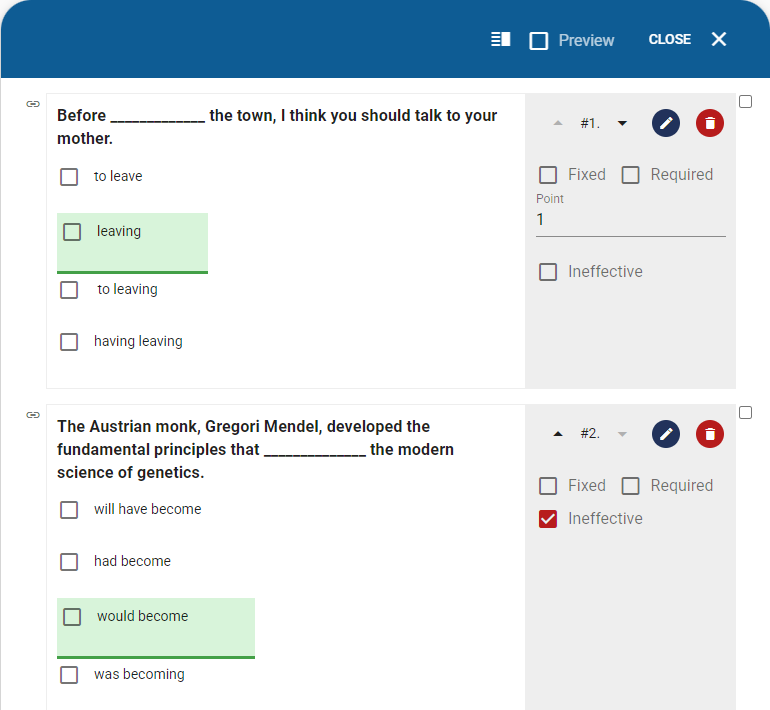
You can add content to a page by clicking this button then activating the Sidebar.

This will create a sidebar in your Test page. You can use this sidebar to provide content to Test-takers. You can also decide which side the Sidebar will be placed.

The sidebar is an entirely independent from questions. You can add a content to the Sidebar then add multiple questions about this content to the page.
