All Resources
The Random page picker allows you to create a set of pages and randomly serve a given number of them to each test-taker.
In certain scenarios, you may have some pages that each include a set of questions that need to be served together. In this case, you cannot simply randomly select questions from a pool of questions but instead, you should first compose the pages, each having its own questions and content, and then randomly select pages.
When using the Random page picker, it is essential to remember that each page should contain a set of questions that should be served together. This way, by randomly selecting pages, you are ensuring that the related questions are not falling apart.
To create a Random page picker, select the red plus icon located after the last page of the section, and then select "Random page picker" from the options provided.

The random page picker will be automatically created and included within the section. After this, you need to add pages under the random page picker.
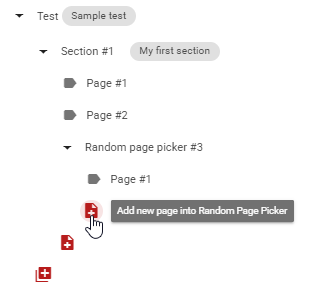
To add new pages into the Random page picker, simply click on the red plus icon located after the last page of the Random page picker.
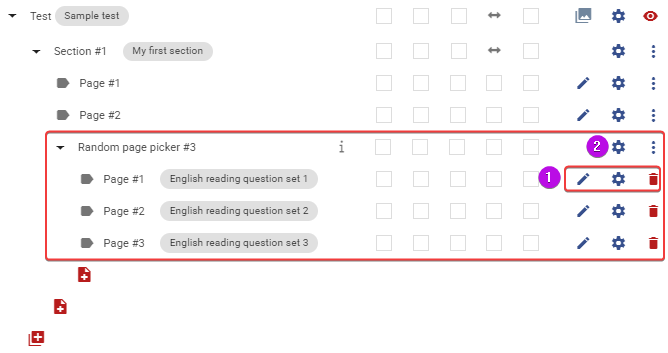
Click the blue gear icon next to the Random page picker to input the name and the number of pages that will be randomly selected from the list of pages within it. A new dialog window will open.
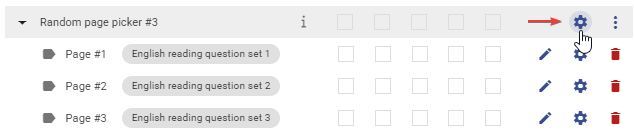
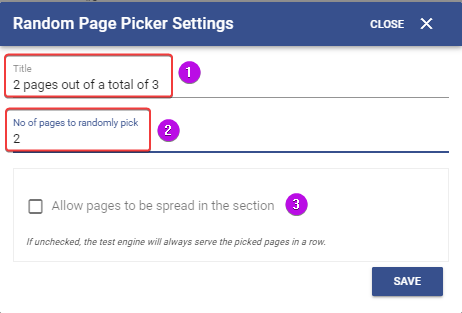
Do you want to keep the pages picked by the Random page picker in a sequence, or do you want them to be shuffled along with the other pages within the same section, in a scenario where you have configured to shuffle the order of the pages within a section and the section includes a Random page picker as well as other pages?
To allow the pages randomly picked by the Random page picker to be randomly ordered with all the other pages inside the section, select the "Allow pages to be spread in the section" option.